Free setup! Speak with us anytime: 480-624-2500
Campaign Thumbnail Not Showing on Dashboard
You may notice that some of your thumbnail images seem to be missing from your Email Marketing Dashboard, and have been replaced with, instead, a large eyeball icon. Much like this:
First of all, no panicking allowed! Nothing is wrong with your email, at all. It's still intact, can still be previewed, and will look perfect when it's sent out.
The reason this happens with the thumbnail on your Dashboard is simply because there's no web link in the campaign. We need that web link actually included in the campaign, in order to generate a preview thumbnail, on your Dashboard.
So, this can happen in the following two situations:
1. You've created a custom HTML campaign, and not included the web link macro.
2. You've turned off the web link display, using the Campaign Tweaks addon.
I used to have a thumbnail, why did it go away?
We used to generate the web link for you, in both of these cases, anyway. But we've stopped doing that, for security reasons. When there's a web link in your campaign, then that campaign can be accessed on the web, without having been sent that email. Normally, that doesn't really matter, since you're probably wanting to share your campaign, and get the most eyes on it.
But some folks send emails that really do need to be kept private -- with usernames and passwords included, for example. It's best if these emails are not accessible via a web URL. So, if the web link has been turned off, or you didn't include the web link macro in your custom HTML campaign, we don't generate it, and you won't see a thumbnail.
How do I add the web link, so I can get a thumbnail?
For Custom HTML Campaigns
If you're working in a custom HTML campaign, this is easy! Just click Edit for your campaign, and then put your cursor in the text where you want the web link to be added.
Then look to the right of the composer page, and you'll see a whole list of HTML macros, called Your HTML Tools. Find the one called View on the web, and click the arrow button to insert it right into your campaign, where your cursor is.
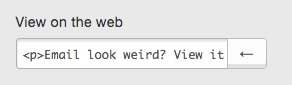
You can, of course, have the text part of this macro say anything you want. But that URL has to be the permanent URL of the campaign, in order for it to generate a thumbnail image for you.
For Standard Composer Campaigns
If you're working in the standard composer, you just need to turn the web links back on. So click on the Addons menu at the top of your page, and then select Tweaks. Find the option that says Location of "View on web".

It's most likely hidden completely right now, with the Hide option selected. So just choose one of the other options, to display it either on the top, the bottom, or both. Once you save those changes, you'll see your thumbnail appear on your Dashboard.
You can also include the web link, using a macro, anywhere in your campaign text. So you can include the web link for just a single campaign, but not have to turn it back on for all your campaigns.
To do this, include the following macro in the URL field of a link, in your text:
[[web_link]]So, if you wanted the display text for the link to say "Click here to view on the web", then the link in your text would appear like this:
[Click here to view on the web]([[web_link]])
I want a thumbnail image for my campaign, but still don't want the web link included!
If you don't have a thumbnail for your campaign, then you won't have any thumbnail image to display when you go to share the campaign on any social platform (like Facebook, for example). So you might want a thumbnail image for sharing purposes, but don't want that web link to appear anywhere in your campaign, itself.
You can do this by adding the web link, using a macro (see above), but keeping it hidden from view.
For Custom HTML Campaigns
In order to add a hidden link, just use the following a href tag with the web link macro:
For Standard Composer Campaigns
Click the link button at the bottom of your text module, just as you would to add a normal link. Then fill in ONLY the Link to field, with the web link macro, [[web_link]], and click Save.
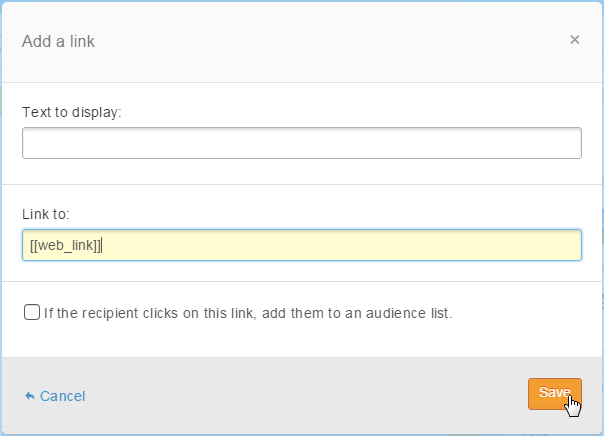
Using either of these methods, you will be including the web link so a thumbnail image can be created on your Dashboard, but will not have that web link show up visibly, in your campaign.
Keep in mind! If you add the web link into your campaign, even hidden, you will be allowing that campaign to be viewed online. This means that theoretically, someone who was not sent the email, may be able to view it. If you're sharing your campaign online, anyway, this is probably not a concern -- but be aware of this fact for any campaigns that contain sensitive information. If you don't include a web link, the campaign is not accessible online.
