GoWebsite provides Domain Name Registration,
cPanel Hosting,
Website Security,
SEO, WordPress
Hosting, Email Accounts,
SSL Certificates,
Website Builder & other
Web Development Products.
Free setup! Speak with us anytime: 480-624-2500
Free setup! Speak with us anytime: 480-624-2500
Outlook App on iPhone & iPad: Set up Email
To access your Workspace email from your iPhone or iPad, you can use the Outlook app. The Outlook app is compatible with any device running iOS 8.0+.
You must have IMAP-enabled Workspace email to use the Outlook app. If you are not sure what kind of account you have, read this: POP or IMAP: How do I know what type of account I have?
- Download the Microsoft Outlook app, by tapping Get, then Install, then Open.
- Tap Get Started.

- Decide if you want the Outlook app to send you notifications, and tap the appropriate option.

If you selected Notify Me, tap OK on the pop-up notification.
- Type your Workspace email address in the field, and tap Add Account.
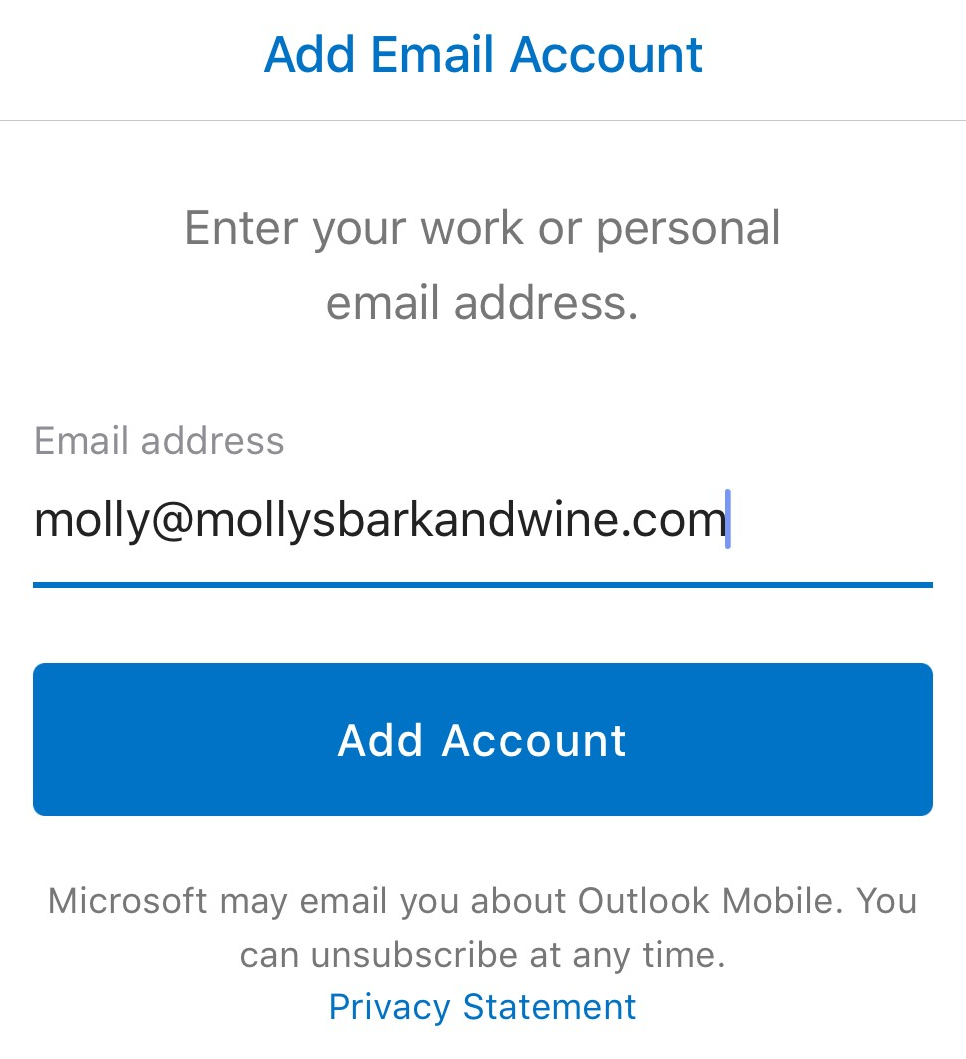
- Tap IMAP.
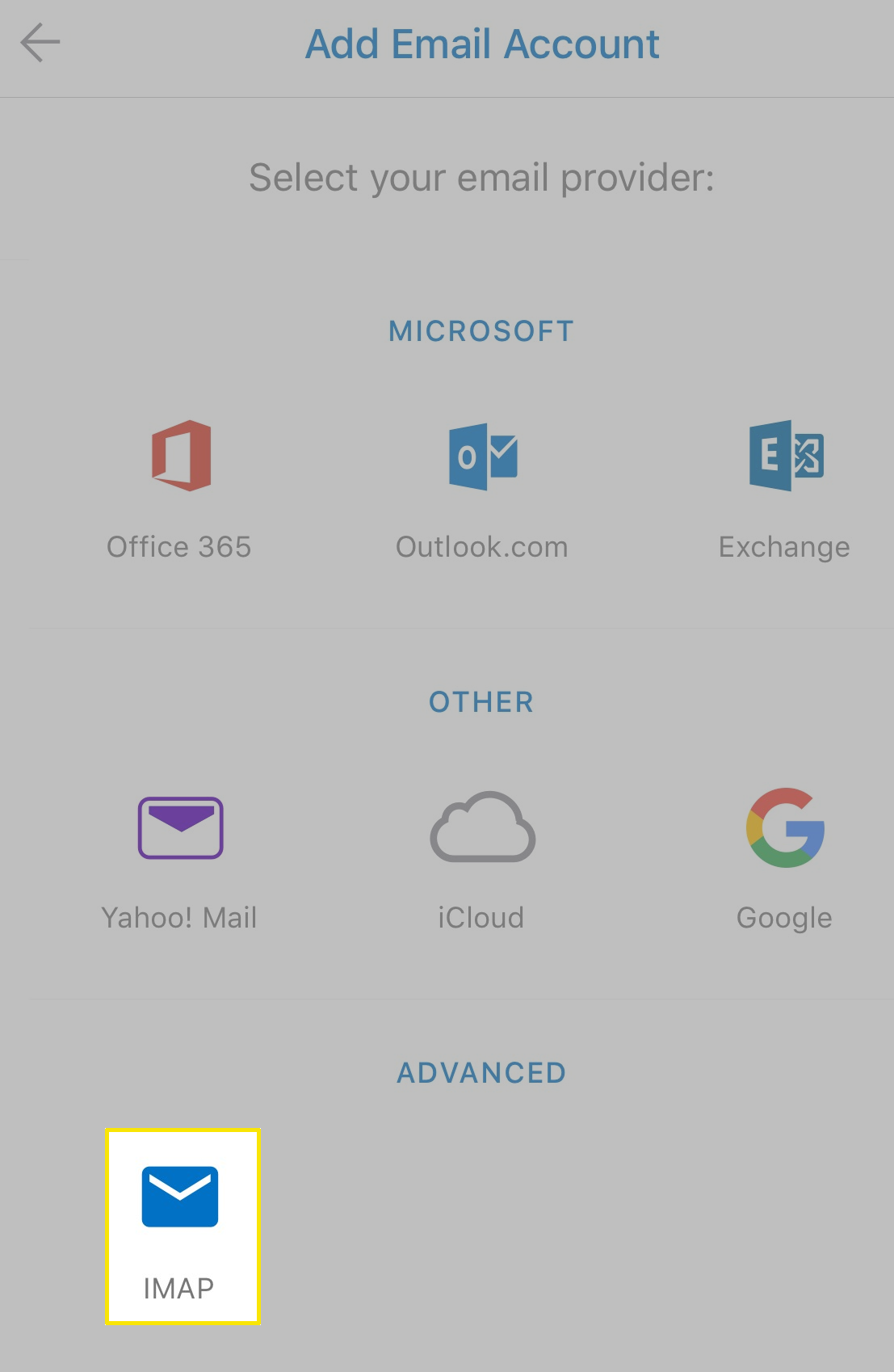
- Enter your Workspace email password, your display name, and an optional description of the account.
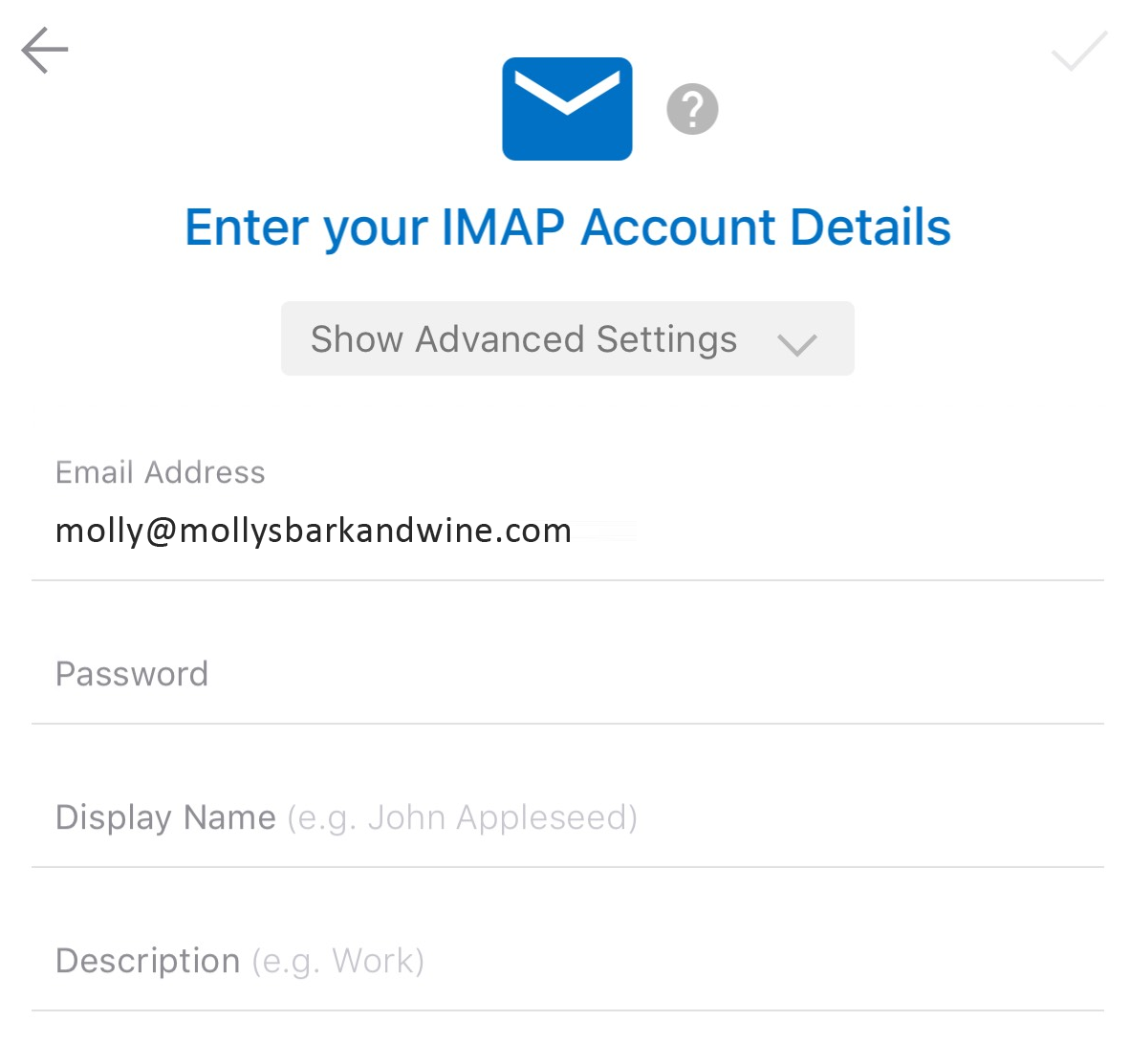
- Tap Go on the keyboard.
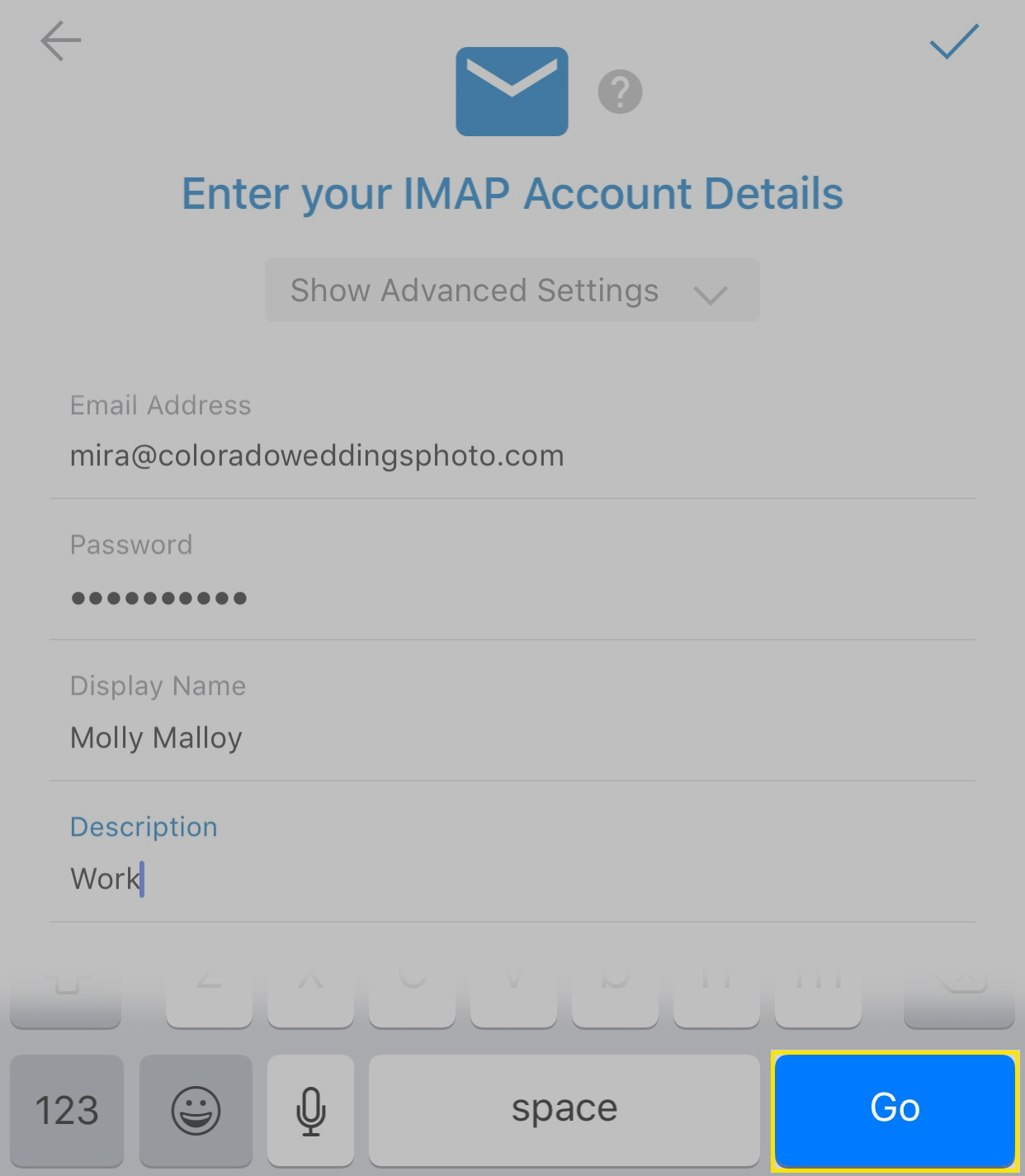
- If you would like to add another account you can. Otherwise, tap Maybe Later.
That's it. You're done! You should see your inbox in the app and be able to send and receive email.
Next Steps
- Send yourself an email from your webmail to make sure your Outlook app is set up correctly. Then reply through the Outlook app, to make sure your outgoing mail is working.
- If you're having any trouble, please see:
More Info
- iPhone: Set up email in the native mail app, instead.
- Set up email on your desktop:
Domain Registration
Pay less for website domain names. Register your own .com, .net or .org for as low as $10.18 per year. We have everything you need to get online with your new domain.Website Builder
Build an amazing website in just under an hour with Website Builder. Take advantage of designs created just for your industry and then customize them to reflect your one-of-a-kind idea.Website Security
Protect your website and keep customers safe. Your comprehensive Website Security solution. Get peace of mind by securing your websites.cPanel Hosting
Everything needed to give your website the high-performance home it deserves. Protect transactions and secure your customer's data with a SSL Certificate
Copyright © 2005 - 2024. All rights reserved.
Privacy Policy
