GoWebsite provides Domain Name Registration,
cPanel Hosting,
Website Security,
SEO, WordPress
Hosting, Email Accounts,
SSL Certificates,
Website Builder & other
Web Development Products.
Free setup! Speak with us anytime: 480-624-2500
Free setup! Speak with us anytime: 480-624-2500
Windows Live Mail: Add Contacts
To get your Windows Live Mail contacts into your subscribers, you'll first need to export them from Windows Live Mail and then import them into your Email Marketing account.
Export contacts from Windows Live Mail
- Launch Windows Live Mail.
- Select Contacts at the bottom left of the window.
- From the top ribbon menu, click on Export, and select Comma Separated Values (.CSV).
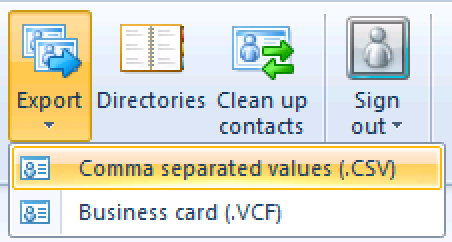
- Enter the name for the file, and click Browse to choose a place to save it. Click the Next button at the bottom of the window.
- Then you can select the specific details to include in your exported file. Be sure that Email Address is ticked, at the very least. Then click Finish.
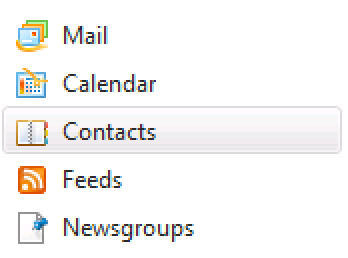
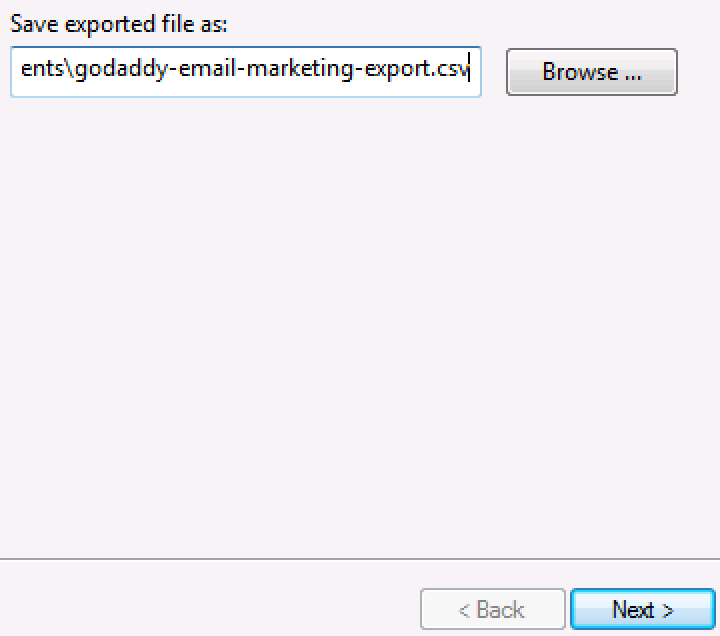
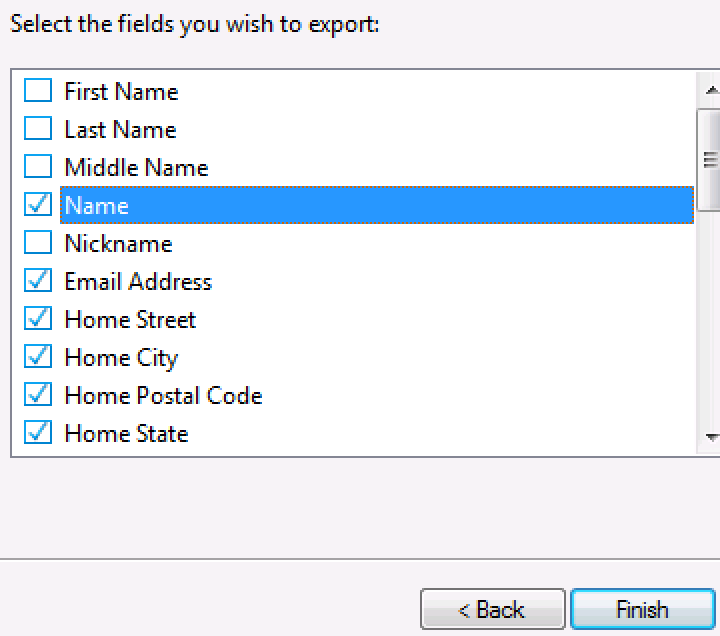
Import into Email Marketing subscribers
- While logged in, select the Subscribers tab at the top of your account.
- Click on Add Contacts to reveal the import options.
- Make sure you are on the Many at a Time tab, and click Browse. Find and select the CSV file you just exported from Windows Live Mail.
- Choose the list to import your contacts into:
- Leave the list drop down menu on All to add the contacts only to your master list
- Create a new list for your contacts
- Choose an existing list
- Click Add Contacts, and you're all set!
Next Step
Domain Registration
Pay less for website domain names. Register your own .com, .net or .org for as low as $10.18 per year. We have everything you need to get online with your new domain.Website Builder
Build an amazing website in just under an hour with Website Builder. Take advantage of designs created just for your industry and then customize them to reflect your one-of-a-kind idea.Website Security
Protect your website and keep customers safe. Your comprehensive Website Security solution. Get peace of mind by securing your websites.cPanel Hosting
Everything needed to give your website the high-performance home it deserves. Protect transactions and secure your customer's data with a SSL Certificate
Copyright © 2005 - 2024. All rights reserved.
Privacy Policy
