GoWebsite provides Domain Registration,
Website Hosting,
On-Line Shopping Carts,
SEO, WordPress
Hosting, Email Accounts,
SSL Certificates,
Website Builder & other
Web Development Products.
Free setup! Speak with us anytime: 480-624-2500
Free setup! Speak with us anytime: 480-624-2500
Add Google Analytics
Website Builder version 6 allows you to add a Google® Analytics script to your Website, which lets you monitor visits to your website. This service requires a Google Analytics account.
- Follow Google's instructions to create a Google Analytics account.
- Copy the Tracking ID that Google Analytics generates. (More info at Google Support.)
- Log in to your GoWebsite account.
- In your Products list click Website Builder, and then click Manage next to the account you want to use.
- Click Design Your Pages.
- Click Popular, then drag and drop the Script icon over a Drop Zone. (Drop Zones display on the Web page as you roll your cursor over them.)
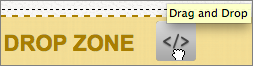
- In the Edit Script text box, delete the default scripting.
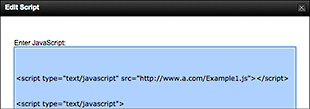
- Paste in the Tracking ID script you copied from Google.
- Click OK to close the Edit Script box, and a small Script icon displays on the page.
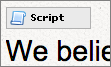
- Click Publish to apply change to your Website.
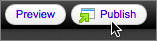
NOTE: Once you complete these steps, you should see data in your Analytics account within 24 hours.
Next Step
Domain Registration
Pay less for website domain names. Register your own .com, .net or .org for as low as $10.18 per year. We have everything you need to get online with your new domain.Website Builder
For as little as $3.89 per month you can build your Website online with Website Builder using our easy to use professional templates. Play Video - Demo
Quick Shopping Cart
Build and run your own successful online store in minutes. You're just five easy steps away! Shopping Cart works with Google® and eBay® Play Video
Website Hosting
Everything needed to give your website the high-performance home it deserves. Protect transactions and secure your customer's data with a SSL Certificate
Copyright © 2005 - 2020. All rights reserved.
Privacy Policy
