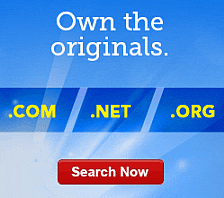Editing Your Express Email Marketing Account Settings
When setting up your Express Email Marketing® plan, you must first establish your identity as the message sender. On the Settings page, you can update your account preferences, which include your company information, email settings, and social visibility settings.
To Edit Your EEM Account Settings
- Log in to your Account Manager.
- Click Express Email Marketing.
- Next to the account you want to use, click Launch.
- Click Home, and then click Settings.
- Go to the Company Information tab, and then edit any of the following settings:
- Company name — Displays your company name in the footer of every campaign mailing, as required by law.
- Address — Displays your address in the footer of every campaign mailing, as required by law.
- Company logo — Adds your company logo to your campaign. Click Select files, and then select an image from the Image Gallery or link to an existing company logo online. See Uploading a Company Logo to Express Email Marketing for more information.
- Company logo URL — Turns your logo into a hyperlink to the website you specify.
- Go to the Email Settings tab, and then edit any of the following settings:
- Campaign email from address — Displays in the "From" line of the email. Your recipients can see your "From" address.
- Campaign email reply-to address — Receives reply messages if the recipient clicks Reply in their email program. If this field is left blank, reply messages are sent to the address you entered in the From Address field.
- Account admin email address — Receives all account-related email messages. If this field is left blank, account-related email messages are sent to the address you entered in the From Address field.
- Email Options — Specifies how undeliverable Contact email messages (hard bounces) are handled.
- Go to the Social Visibility tab, and then edit the settings.
- Check for new updates — Sets how often to check for status updates from your social media accounts.
- Number of updates per request — Sets how many updates per social media account to download per update.
- Click OK.