GoWebsite provides Domain Registration,
Website Hosting,
On-Line Shopping Carts,
SEO, WordPress
Hosting, Email Accounts,
SSL Certificates,
Website Builder & other
Web Development Products.
Free setup! Speak with us anytime: 480-624-2500
Free setup! Speak with us anytime: 480-624-2500
Google Chrome: Clear Your Cache
If you're having problems viewing your website, you can try clearing your cache and then revisiting your Website.
- Click
 (Customize and control Google Chrome).
(Customize and control Google Chrome). - Select History and recent tabs, and then select History.
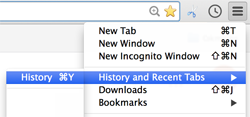
- In the area at the top, click Clear browsing data.
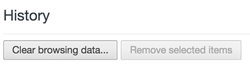
- Select Cached images and files.
Selecting Cookies and other Website and plugin data can also help resolve some issues, but deleting your cookies also deletes passwords stored in your browser.
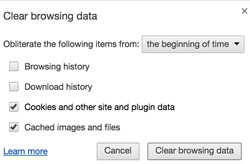
- Click Clear browsing data.
Next step
- Try viewing your website again.
Domain Registration
Pay less for website domain names. Register your own .com, .net or .org for as low as $10.18 per year. We have everything you need to get online with your new domain.Website Builder
For as little as $3.89 per month you can build your Website online with Website Builder using our easy to use professional templates. Play Video - Demo
Quick Shopping Cart
Build and run your own successful online store in minutes. You're just five easy steps away! Shopping Cart works with Google® and eBay® Play Video
Website Hosting
Everything needed to give your website the high-performance home it deserves. Protect transactions and secure your customer's data with a SSL Certificate
Copyright © 2005 - 2020. All rights reserved.
Privacy Policy
