Free setup! Speak with us anytime: 480-624-2500
Improve Slow Zen Cart Sites
If your Zen Cart Website is slow, there are a lot of things you can do to improve its speed. It's unlikely any one of them will provide drastic results, but the cumulative gains might fix slowing you're experiencing.
To get to perform most of these fixes, you'll need to log in to your Zen Cart admin.
Turn off options
One of the easiest ways to improve slowness on your Zen Cart Website is disabling options you don't use. There are a number of them scattered throughout Zen Cart's menus — we've compiled a list of them here:
| Location | Rows (options) to turn off [false/OFF] |
|---|---|
| Configuration > My Store | Show Category Counts Show Category Counts - Admin |
| Tools > Layout Boxes Controller | sideboxes/manufacturers.php sideboxes/featured.php sideboxes/specials.php |
| Configuration > Attribute Settings | Enable Downloads Enable Price Factor Enable Qty Price Discount Enable Attribute Images Enable Text Pricing by word or letter |
| Configuration > Index Listing | Show New Products on Main Page Show Featured Products on Main Page Show Special Products on Main Page Show Upcoming Products on Main Page Show New Products on Main Page - Category with SubCategories Show Featured Products on Main Page - Category with SubCategories Show Special Products on Main Page - Category with SubCategories Show Upcoming Products on Main Page - Category with SubCategories |
To turn off options
- Navigate to the option.
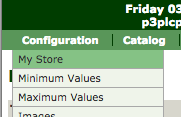
- Next to the option you want to turn off, click
 (Info).
(Info). - In the area that displays to the right, click Edit.
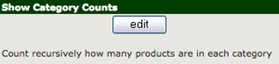
- Click the button to turn the option off (false, OFF, or enter 0), and then click update.
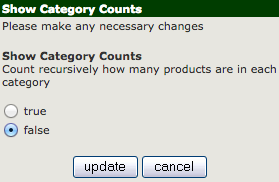
Optimize images
You can reduce the speed of your Website by using images that are only as large as you need (for example: small images for thumbnails).
Zen Cart has documents that can help you with this, as well:
Use subcategories
If your store contains a lot of products, dividing them into subcategories can help improve your load time. Zen Cart has those instructions in How do I add a category, subcategory or product?.
Change the New Products selection window
By default, Zen Cart treats all products as "new products." Reducing the timeframe this window uses can reduce your load time.
To change the New Products selection window
- From the Configuration menu, click Maximum Values.
- Click New Product Listing - Limited to ...
- Click the new option you want to use (a value greater than 0), and then click Update.
Use GZip compression
GZip compression will reduce the amount of data you send to visitors, which can help over slow internet connections.
To use GZip compression
- From the Configuration menu, click GZip Compression.
- Click Enable GZip Compression.
- On the right, select 1, and then click Update.
Check your stylesheet for images hosted elsewhere
Your stylesheet affects how your website looks; depending on how it was created, it can contain links to images hosted on other websites, which can cause slowing.
For help determining where these files might be, you can search your website using WebSiteOptimization.com.
Domain Registration
Pay less for website domain names. Register your own .com, .net or .org for as low as $10.18 per year. We have everything you need to get online with your new domain.Website Builder
For as little as $3.89 per month you can build your Website online with Website Builder using our easy to use professional templates. Play Video - Demo
Quick Shopping Cart
Build and run your own successful online store in minutes. You're just five easy steps away! Shopping Cart works with Google® and eBay® Play Video
Website Hosting
Everything needed to give your website the high-performance home it deserves. Protect transactions and secure your customer's data with a SSL Certificate
