Transferring Away from Register.com
Before you can transfer your domain name registered with Register.com to us, you need to prepare your domain name so it will successfully complete the transfer process.
If your domain name is not registered with Register.com, visit Transferring Your Domain From Another Registrar for instructions for other registrars.
To Transfer Away From Register.com
Use the instructions and screenshot below to transfer your domain name to us:
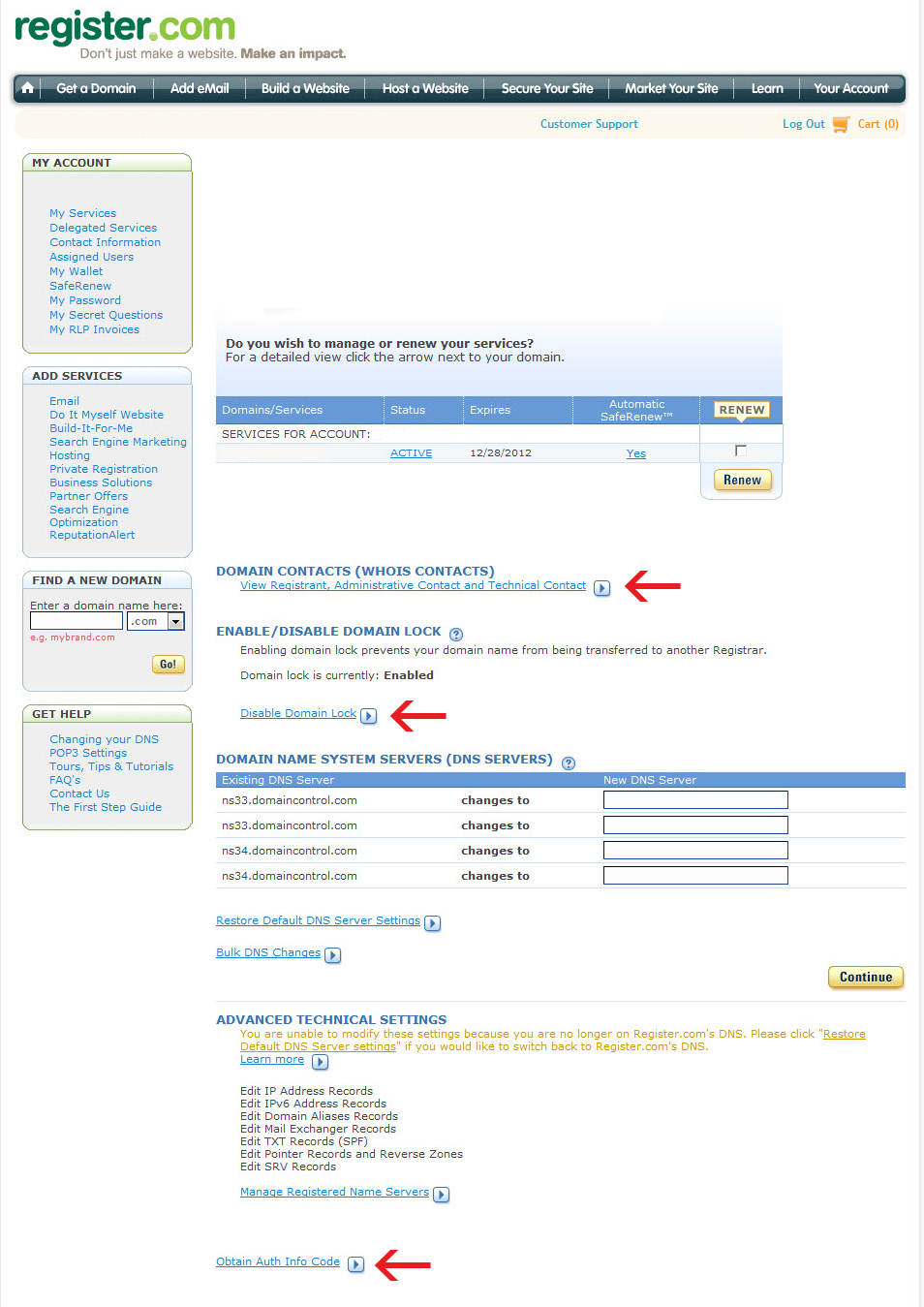
1. Verify that Your Domain Name is Transferable
To make sure your domain name can be transferred, check the following:
- The domain name has been registered for at least 60 days, and has been at Register.com for at least 60 days.
- The domain name contact information hasn't been changed within 60 days.
NOTE: Some registrars prevent domain names from transferring away if the contact information associated with a domain was updated within 60 days.
2. Confirm Administrative Contact Information
The Administrative Contact, defined by the registrant, is one of the four contacts listed in the Whois database for a registered domain name. As part of the domain name transfer process, we email the Administrative Contact at the address listed in the Whois database. The email contains the Transaction ID, Security Code, and instructions that are used to approve the transfer.
NOTE: If your domain name has private registration, a service that hides your personal information from the public, you cannot verify your admin email address in the Whois database. You must contact your current registrar to cancel the private registration, and then you can update the email address, if necessary.
To update these contacts at Register.com
- Log on to your account at Register.com.
- Click the domain name that you want to transfer.
- Under the Domain Contacts (Whois Contacts) section, click View Registrant, Administrative Contact, and Technical Contact.
- Under the Administrative Contact section, click Edit.
- Update your contact information, and then click Continue.
3. Obtain the Authorization Code
Get an authorization code (also known as an EPP code or transfer key) from your current registrar, if required. Some domain name extensions, primarily country-code top-level domain names (ccTLDs), do not require an authorization code.
To obtain the authorization code from Register.com
Contact Register.com support and request the domain name's authorization code.
Toll-free with U.S. and Canada: 877-866-0045
Outside the U.S. and Canada: 902-749-2056
4. Unlock Your Domain Name
By default, most domain names registered with Register.com are locked to prevent unauthorized transfers of your domain name. Before a domain name transfer is requested, the lock must be removed and the status verified as “Off.”
To unlock your domain name
- Log on to your Account Manager at Register.com.
- From the main menu, select the domain name you want to unlock.
- From the Enable/Disable Domain Lock section, click Disable Domain Lock.
- Click Continue.
- On the confirmation page, click Continue.
5. Purchase a Domain Name Transfer
Purchase a domain name transfer from our website. If the extension you want to transfer is not listed, you cannot transfer the domain name to us.
When you purchase the transfer, select one of the following nameserver options:
- Keep the existing nameservers... — If you have a hosted website for your domain name (with us or another company), select this option to ensure that your Website does not go down during the transfer.
- Change ... to park nameservers — If you have email with us for the domain name, are using our Off-site DNS, or created a Premium DNS transfer template prior to the transfer, select this option. For more information, see Managing Domain Names with Off-site DNS and Creating Transfer Templates in Premium DNS.
6. Authorize the Domain Name Transfer
When you have successfully prepared your domain name to be transferred, see Transferring Domain Names to Us for information on completing the domain name transfer with us.
