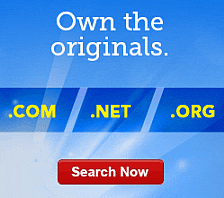What is a Web form in Website Builder?
A Web page form in Website Builder allows users to input and submit data, such as order information or user information. Forms include form elements, where users input their data. There are several types of form elements:
- Text box
- Allows users to enter a line of text.
- Text area
- Allows users to enter multiple lines of text.
- Radio button
- Allows users to select an option from a group of options. Radio buttons are shown as circles with space in the center for a dot that indicates the radio button has been selected.
- Checkbox
- Allows users to select options from a group of options. Checkboxes are shown as squares with space within the borders for an X that indicates the checkbox has been selected.
- List
- Allows users to select options from a group of options. Lists are shown as a drop-down list or a list box.
- Button
- Allows users to click a button to call JavaScript code. For example, by clicking the Submit button, the user calls the JavaScript code that submits the form.
- Calendar
- Allows users to select a calendar date.
Using Website Builder, you can add a blank or pre-prepared form to a Web page. Website Builder forms are designed to submit information from users in an email message sent to the email account you listed in your Contact Information. You can edit and customize the form and form elements to your specifications.
Understanding Forms, Form Elements, and Form Properties
You can add a form, specify the form elements on the form, and specify form and form element properties. There are three basic parts to adding a form:
- Add the form — The form serves as the basic building block for adding form elements and specifying their properties. You can add a blank form, where you add the form elements you want to use, or you can add a pre-prepared form that includes form elements.
- Add the form element — The form element is the field, list, date selector, checkbox, etc. that visitors use to enter or specify information for the form.
- Set form element properties — Each form element has its own set of properties that you can set. The form element properties specify the action, name, and other properties. For more information about setting properties for a form element, see the properties associated with that form element.
For more information, see Inserting Tables and Forms in Website Builder.