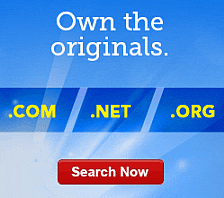Working with Content Blocks in Website Builder
In Website Builder, you manage your text, images and apps in content blocks. You can also share content blocks to display identical content in different places on your website.
Adding Content Blocks
You can add content blocks where you want on your Web page.
To Add Content Blocks
- Log in to your Website Builder account.
- Click Design Your Pages.
- If necessary, from the Page menu, select the page you want to modify.
- Click Popular, and then drag and drop the Content Block icon over a Drop Zone. Drop Zones display on your Web pages when you hover over them.
- Enter the text or design elements you want, and then click the Save icon.
Deleting Content Blocks
You can delete a content block and permanently remove the entire block from your page.
To Delete Content Blocks
- Log in to your Website Builder account.
- Click Design Your Pages.
- If necessary, from the Page menu, select the page you want to modify.
- Go to the content block you want to delete, hover your mouse over the gear icon, and then click Delete Block.
- Click OK.
Sharing Content Blocks
You can share a content block. Sharing lets you place the same content on multiple pages. Any changes you make to a shared block will affect all of those shared blocks.
To Share Content Blocks
- Log in to your Website Builder account.
- Click Design Your Pages.
- If necessary, from the Page menu, select the page you want to modify.
- Go to the content block you want to share, hover your mouse over the gear icon, and then click Save/Insert.
- To create new shared content, in the Share Block section, enter a name for your shared content block, and then click Create Shared Content.
- To insert existing shared content, in the Select Shared Block section, from the Content menu, select the name of the content you want to insert, and then click Insert Shared Content.
- Click OK.
Clearing Content from Content Blocks
Clearing a content block removes only the content of the block. The block remains.
To Clear Content from Content Blocks
- Log in to your Website Builder account.
- Click Design Your Pages.
- If necessary, from the Page menu, select the page you want to modify.
- Go to the content block you want to clear, hover your mouse over the gear icon, and then click Clear.
- Click OK.
Moving Content Blocks
You can move a content block to a different location on a Web page.
To Move a Content Block
- Log in to your Website Builder account.
- Click Design Your Pages.
- If necessary, from the Page menu, select the page you want to modify.
- Place you mouse over the block you want to move, click and hold the Move icon, and then drag the content block over a Drop Zone. Repeat as necessary.
Editing the Design of Content Blocks
You can edit a content block's properties, such as its background color or its border.
To Edit the Design of Content Blocks
- Log in to your Website Builder account.
- Click Design Your Pages.
- If necessary, from the Page menu, select the page you want to modify.
- Go to the content block you want to edit, hover your mouse over the gear icon, and then click Block Designer.
- From the Block Designer toolbar, perform any of the following actions:
- Adjust Background Color — Select a color to fill the background of the content block.
- Adjust Border Color — Select a color for the border of the content block.
- Adjust Border Weight — Select a thickness for the border of the content block.
- Adjust Border Style — Select a solid, dotted, dashed, or double border.
- Adjust Cell Spacing — Select a width for the space between the block and its contents.
- Adjust Cell Padding — Select a width for the space between content blocks.
- To preview your changes, click Preview.
To see your changes online, you must publish your website.