Free setup! Speak with us anytime: 480-624-2500
Add a TXT Record
A TXT (Text) record is an informational record you can use to provide additional information about the named service. You can use a TXT record to include notes about a host, or you can format it to provide technical information to servers. Using the name=value format, where the characters preceding the first = sign are the name and everything after the first = sign is the value, you can enter up to 255 characters.
You can create multiple TXT records, but their cumulative lengths cannot exceed 512 characters.
- Log in to your GoWebsite account.
- Next to Domains, click Manage.
How you now access the DNS manager will depend on the view of your account:
If your domain is registered at another company, see the Domains registered at another company section below for instructions.
Card View
In Card View, your account will look something like this:

- Select the domain name you want to use, click
 (Settings) and select Manage DNS.
(Settings) and select Manage DNS. - At the bottom of the Records section, click Add and select TXT from the menu.
- Complete the following fields:
- Host: Enter the host name for the TXT record. For example, type @ to map the record directly to your domain name, or enter the subdomain of your host name (labeled Host), such as www or ftp.
- TXT Value: Enter the value you want to assign to the record.
- Select how long the server should cache the information. This is called TTL (Time to Live).
- Click Save.
List View
In List View, your account will look something like this:

- Click on the domain name you want to use.
- Select the DNS Zone File tab.
- Click Edit:
- At the bottom of the Records section, click Add and select TXT from the menu.
- Complete the following fields:
- Host: Enter the host name for the TXT record. For example, type @ to map the record directly to your domain name, or enter the subdomain of your host name (labeled Host), such as www or ftp.
- TXT Value: Enter the value you want to assign to the record.
- Select how long the server should cache the information. This is called TTL (Time to Live).
- Click Save.
Domains registered at another company
- From the top menu, click the DNS tab, and select Manage Zones.
- Enter the domain name you want to use and click Search.
- At the bottom of the Records section, click Add and select TXT from the menu.
- Complete the following fields:
- Host: Enter the host name for the TXT record. For example, type @ to map the record directly to your domain name, or enter the subdomain of your host name (labeled Host), such as www or ftp.
- TXT Value: Enter the value you want to assign to the record.
- Select how long the server should cache the information. This is called TTL (Time to Live).
- Click Save.
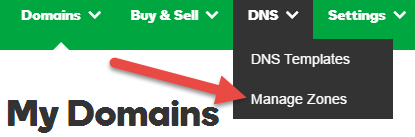
Next Step
Domain Registration
Pay less for website domain names. Register your own .com, .net or .org for as low as $10.18 per year. We have everything you need to get online with your new domain.Website Builder
For as little as $3.89 per month you can build your Website online with Website Builder using our easy to use professional templates. Play Video - Demo
Quick Shopping Cart
Build and run your own successful online store in minutes. You're just five easy steps away! Shopping Cart works with Google® and eBay® Play Video
Website Hosting
Everything needed to give your website the high-performance home it deserves. Protect transactions and secure your customer's data with a SSL Certificate
