Changing Your Domain Name in Website Builder v7
NOTE: This article is for Website Builder version 7. Your version displays at the top of the screen when you log in to your Website Builder account. Not using version 7? Search Website Builder version 6 articles.
With Website Builder version 7, you can change the domain name associated with your account. You cannot change the domain name for a free Website Builder account.
To Change Your Domain
- Log in to your Website Builder account.
- Once Website Builder v7 launches, use the upper-right settings gearwheel to select Domain Settings.
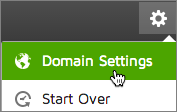
NOTE: If Website Builder shows the Preview and Publish buttons, click the three-bar icon in the top right corner of your screen and select Exit to get back to where you can see the Domain Settings choice.
- Select one of the following options:
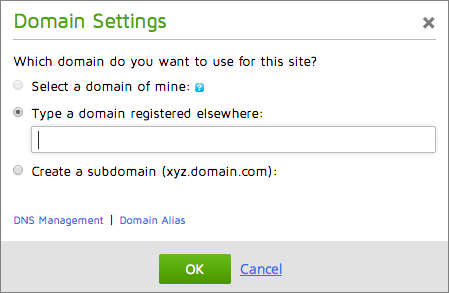
- Select a domain of mine if you want to use a domain registered in this account.
- Type a domain registered elsewhere if you want to use a domain name not registered in this account.
- Create a subdomain if you want to use a subdomain of a domain name in your account, e.g. subdomain.coolexample.com.
- Click OK.
- Click Edit Website.
- Click Publish.
NOTE: In Step 3, if you chose Type a domain registered elsewhere, you'll also need to contact the company acting as the registrar for that domain. for that "external" (non-GoWebsite.com) domain. See Nameservers to Use for Domains Registered Elsewhere & Hosted Here.
