GoWebsite provides Domain Registration,
Website Hosting,
On-Line Shopping Carts,
SEO, WordPress
Hosting, Email Accounts,
SSL Certificates,
Website Builder & other
Web Development Products.
Free setup! Speak with us anytime: 480-624-2500
Free setup! Speak with us anytime: 480-624-2500
Modules are the building blocks of your email campaign. Modules contain image holders, text blocks, and other design elements for your layout. A module takes up the full width of your campaign.
You can find the module buttons at the bottom of the composer. Click on a module button to add it to your campaign. Add as many as you want to your campaign, in any order, to create your layout.
| Icon | Module type | Description |
|---|---|---|
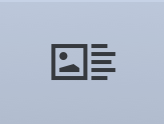 |
Image & Text | A mixed module with an image holder on the left, and a text block on the right. |
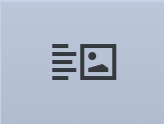 |
Text & Image | A mixed module with a text block on the left, and an image holder on the right. |
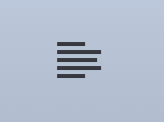 |
Text | A full-width text block. You can format text within the text block, and change the text styling in the style editor. |
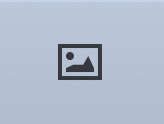 |
Image | A full width image holder. You can add more images in a row, and it can be resized. |
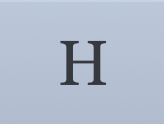 |
Section Title | A special text block that contains only top-line H1 styled text. You can change the styling of the section title text independent of the other text types in the style editor. |
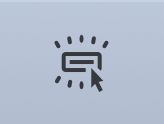 |
Button | A call-to-action button that allows you to define the display text and link to any URL. You can change the button styling in the style editor. Learn more about the button module. |
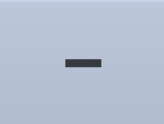 |
Divider | A horizontal line to visually separate different chunks of your campaign. |
Next Step
More Info
Domain Registration
Pay less for website domain names. Register your own .com, .net or .org for as low as $10.18 per year. We have everything you need to get online with your new domain.Website Builder
For as little as $3.89 per month you can build your Website online with Website Builder using our easy to use professional templates. Play Video - Demo
Quick Shopping Cart
Build and run your own successful online store in minutes. You're just five easy steps away! Shopping Cart works with Google® and eBay® Play Video
Website Hosting
Everything needed to give your website the high-performance home it deserves. Protect transactions and secure your customer's data with a SSL Certificate
Copyright © 2005 - 2020. All rights reserved.
Privacy Policy
