GoWebsite provides Domain Registration,
Website Hosting,
On-Line Shopping Carts,
SEO, WordPress
Hosting, Email Accounts,
SSL Certificates,
Website Builder & other
Web Development Products.
Free setup! Speak with us anytime: 480-624-2500
Free setup! Speak with us anytime: 480-624-2500
Manage Email Contacts
You can change existing email contacts to add new information plus other fields, or delete a contact.
- Log in to your GoWebsite account.
- In your Products list click Website Builder, and then click Manage next to the account you want to use.
- Scroll down to the Contacts panel and click Manage your contacts.
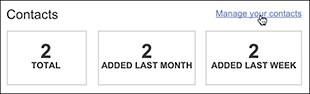
- Choose the contact you want to change and click Edit.
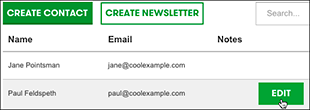
To remove a contact, click in that row and click the Delete button.
- Type in any field to change its contents, or click Add another field to do exactly that by typing in a new name and clicking Add.
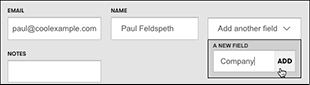
Enter your information once the new field appears. Added fields are only visible when you're editing a contact. They are hidden when you're in list view.
- Click Save Changes, and you will return to the contact list view.
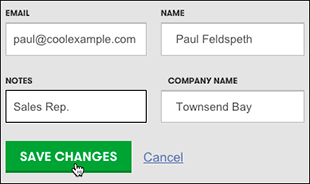
Next Step
- See Create Email Campaign to send your contacts sales alerts or other promotional information.
More Info
- Create Contacts to manually expand your email list.
- Collect Email Subscribers so that Website visitors can submit their email addresses.
Domain Registration
Pay less for website domain names. Register your own .com, .net or .org for as low as $10.18 per year. We have everything you need to get online with your new domain.Website Builder
For as little as $3.89 per month you can build your Website online with Website Builder using our easy to use professional templates. Play Video - Demo
Quick Shopping Cart
Build and run your own successful online store in minutes. You're just five easy steps away! Shopping Cart works with Google® and eBay® Play Video
Website Hosting
Everything needed to give your website the high-performance home it deserves. Protect transactions and secure your customer's data with a SSL Certificate
Copyright © 2005 - 2020. All rights reserved.
Privacy Policy
