Free setup! Speak with us anytime: 480-624-2500
Outlook 2013: Set up Email
You can set up your Workspace email in Microsoft® Outlook 2013. We recommend using the Outlook Setup Tool, to automatically set up your email in Outlook 2013. But if you want to set up your email yourself, follow these instructions.
You need to turn on Outlook Easy Setup in your Workspace account, first. This creates an autodiscover record that makes set up simpler. Read more about Outlook Easy Setup.
The Outlook Easy Setup tool will only work if your domain is registered in the same GoWebsite account, with GoWebsite nameservers. If your domain is registered elsewhere, please see: Outlook 2013: Manually set up email
- In your Workspace account, click the Tools menu.
- Select Server Settings.
- If you have email set up for multiple domains, from the Domain list, select the domain you want to use.
- Under Outlook Easy Setup, click the On/Off toggle switch, and make sure it says on.
Now you can set up your Workspace email in Outlook 2013.
- Open Microsoft Outlook 2013.
- If this is the first time you've opened Outlook 2013, you'll see a welcome screen.
- Click Next.
- Select Yes, and click Next.
- If you've already set up an email address Outlook 2013, you'll see the inbox screen.
- Click File.
- Under Info, click Add Account.
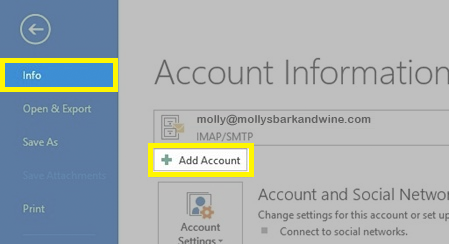
- Make sure E-mail Account is selected, and enter your Workspace email details.
Field What to enter Your Name The name you want to show as the From display, on your emails E-mail Address Your Workspace email address Password Your Workspace email password Retype Password Your Workspace email password, again - Click Next.
- Outlook 2013 will test your settings. You may see a pop-up window asking if you want to Allow this website to configure... Select Don't ask me about this website again, and click Allow.
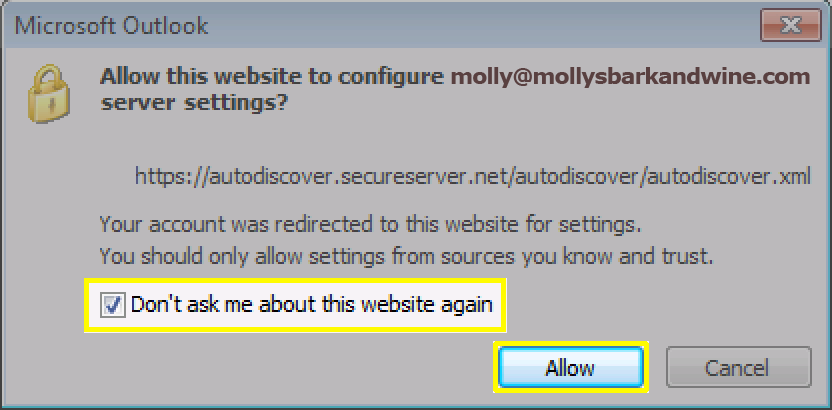
- When Outlook 2013 is finished setting up your account, you will see a message that Your e-mail account is successfully configured. Click Finish.
That's it! Your email is now set up in Outlook 2013.
Next Steps
- Send yourself an email in your webmail, to make sure everything is working. Then reply to that email from Outlook, to be sure your outgoing settings are correct, too.
- If you're having any trouble, please see: Outlook 2010 and 2013: Troubleshooting Email
More Info
- Set up your Workspace email on your phone:
As a courtesy, we provide information about how to use certain third-party products, but we do not endorse or directly support third-party products and we are not responsible for the functions or reliability of such products. Third-party marks and logos are registered trademarks of their respective owners. All rights reserved.
Domain Registration
Pay less for website domain names. Register your own .com, .net or .org for as low as $10.18 per year. We have everything you need to get online with your new domain.Website Builder
For as little as $3.89 per month you can build your Website online with Website Builder using our easy to use professional templates. Play Video - Demo
Quick Shopping Cart
Build and run your own successful online store in minutes. You're just five easy steps away! Shopping Cart works with Google® and eBay® Play Video
Website Hosting
Everything needed to give your website the high-performance home it deserves. Protect transactions and secure your customer's data with a SSL Certificate
