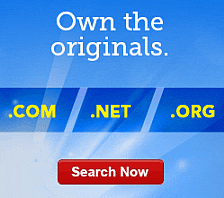Setting up Your Free Website Builder Account
If you have received a credit for a free version of Website Builder, you may use the free version to create a complete website of your own.
The free version of Website Builder includes a website of up to five pages, published to the Internet. You are welcome to upgrade to a paid Website Builder account at any time. The paid version of Website Builder can allow you to add more pages to your Website amongst other enhancements.
For information about upgrading your Website Builder account, see Upgrading or Downgrading Your Website Builder Plan.
To Set Up your Free Website Builder Account
NOTE: If you have a .MOBI domain name, you can only add mobile page layouts; you cannot add traditional page layouts.
- Log in to your Account Manager.
- Click Website Builder.
- Click Set Up next to the type of account you want to use.
- In the Setup Free Website Builder area, select the domain you want to use, and then click Continue. The new account is added to your account list
- In the Account list, click Launch next to the account you want to use.
- If you accept the terms of the End User License Agreement, click Accept.
- On the Site Settings page, complete the following fields and then click Next :
- User Name
- Create a user name that you will use when logging in to your Website Builder Website.
- Password and Confirm New Password
- Create and verify the password that you will use when logging in to your Website Builder Website.
- Email Address
- Forms submitted through your Website will be sent to this email address
- Company or Individual Name
- Your company or individual name will be displayed in the footer of each Web page
- On the Build Your Website page, select one of the following:
- Expert Path
- Build a Website from scratch! To add pages to your website, click Add Page and enter a title. You can also click Change Layout to change the layout of each page. Add pages or change your layout at any time.
- Flexible Path
- If you're looking for flexibility in your Website set up, this is the option for you. Select your template option, apply it to your Website and then work on it— all in a few easy steps. You also have the option to set up your e-commerce store and your blog to match your Website template.
- Jumpstart Path
- This path offers pre-written Websites that include content, images, page titles, and navigation buttons which may be quicker than building your website from scratch. Once you begin working with Website Builder, you can easily replace existing content with your own. To select a pre-written Website, click on Select a Pre-Built Website, select a Category, Group, and Focus. Preview the selected Website, change your template or continue working on your Website in the Recommended Template area.
- Click Finish.
Congratulations! You have successfully set up your website. You can use the default template and continue to the Page Designer to begin building your Website by clicking Build My Website. Or, to change your template before building your Website, click Change My Template.
To Change Your Template
- On the Congratulations page, click Change My Template. The Templates tab displays.
- In the Template Options area, you can do one of the following, and then click a template thumbnail to select it:
- Scroll through the templates available in the Category you previously selected during setup.
- Click See More Templates and complete the following for a more advanced search:
- Category
- Select a category that best describes the type of Website you want to build.
- Templates that work with
- Click the icon(s) that represent the product(s) for which you want to use the template, and then click Update. For example, if you want your website to match your shopping cart, select both Website and Store so only templates that work with both display.
- Optional: In the Template Options area, change the color scheme of your template by clicking one of the color swatches next to the thumbnail of the template.
- Click Apply to My Website.
NOTE: You must publish your Website for the changes to take effect.
Your website will not display on the Internet until you publish your Website. For more information, see Publishing Your website. To learn more about what you can do with Website Builder, browse through the help topics by selecting Help from the Help menu.