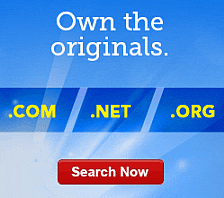Sharing Permanent Links with Photo Album
Once you've published Photo Album online, it creates hyperlinks to your public galleries, photos and videos. These hyperlinks remain valid as long as your Photo Album is published.
You can create hyperlinks to galleries, individual photos and videos, and to all photos associated with a tag. You can share these hyperlinks with friends and family so they can view your photos and videos as often as they want.
Publishing Your Photo Album
Once you've published your Photo Album, you can share hyperlinks to your public galleries and photos and videos.
To Publish Your Photo Album
- Log in to your Account Manager.
- Click Photo Album.
- In your Photo Album Account list, click Launch next to the account you want to modify.
- From your Photo Album home page, click Publish Gallery Website. The Confirm window displays.
- Click Yes. Your gallery is published. You can now share hyperlinks to your galleries, photos and videos.
Sharing Your Gallery
You can share a hyperlink to let others view a gallery you created in your Photo Album.
To Share Your Galley
- Log in to your Account Manager.
- Click Photo Album.
- In your Photo Album Account list, click Launch next to the account you want to modify.
- Click the gallery you want to share.
- Click the Thumbnail button.
- Click the Share button.
- Using the drop-down menu, identify the type of hyperlink to display.
- Select the URL.
- Copy and paste the URL in an email, add it to a Web page, or send it in a message.
Sharing Your Photo or Video
You can share a hyperlink to let others view a photo or video you uploaded to your Photo Album.
To Share Your Photo or Video
- Log in to your Account Manager.
- Click Photo Album.
- In your Photo Album Account list, click Launch next to the account you want to modify.
- Click the name of the gallery that contains the photo.
- Click the Filmstrip button.
- Click the Share button.
- Select between Link to item or Link to Website.
- Using the first drop-down menu, specify the image size to display.
- Using the second drop-down menu, identify the type of hyperlink to display.
- Select the URL.
- Copy and paste the URL in an email, add it to a Web page, or send it in a message.
Sharing Tagged Photos
You can share a hyperlink to let others view all the photos you've associated with a tag in your Photo Album.
To Share Tagged Photos
- Log in to your Account Manager.
- Click Photo Album.
- In your Photo Album Account list, click Launch next to the account you want to modify.
- Click the name of the tag you want to share.
- Click the Thumbnail button.
- Click the Share button.
- Using the drop-down menu, identify the type of hyperlink to display.
- Select the URL.
- Copy and paste the URL in an email, add it to a Web page, or send it in a message.