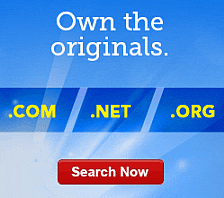Adding a Pre-Built Page with Website Builder
With the Pre-Built page feature in Website Builder, you can easily select from a list a specially designed pages and choose the one that best suits you needs. Pre-built pages include page layout elements and real content, designed to guide you through building the website you want. If you already have built a Website and want to try this feature, you can easily restart your Website and select a pre-built Website from the website information page. It is recommended that you backup your existing Website during this process. For information about designing your template, see Starting Your Website Over in Website Builder.
To Add a Pre-Built Page.
- Log in to your Website Builder account.
- Click Design Your Pages.
- If necessary, from the Page list, select the page you want to edit.
- Go to the Pages tab, and then select Add Pages.
- from the Page Type menu, select Pre-Built Page.
- From the Category menu, select the type of Website you are building.
Tip: If you don't find the type of Website you are building in the Website Type list, you can select a type that might work for you. For example, a small business Website type might work for a family reunion Website. You can preview the layout of your selected Website type in the Page Layout area.
- From the Page list, select what type of page you want to add, click Add Page.
- In the Page Title field, enter a title for your page.
- To allow Website Builder to automatically include the page in your navigation, select Include in Website navigation.
NOTE: This will overwrite any settings or subnavigation you may have added from the Edit Navigation page.
- Click OK.
Note: You can change the content of any page you add, at any time.