GoWebsite provides Domain Name Registration,
cPanel Hosting,
Website Security,
SEO, WordPress
Hosting, Email Accounts,
SSL Certificates,
Website Builder & other
Web Development Products.
Free setup! Speak with us anytime: 480-624-2500
Free setup! Speak with us anytime: 480-624-2500
Outlook 2007: Set up Email
You can set up your Workspace email in Microsoft® Outlook 2007. We recommend using the Outlook Setup Tool, to automatically set up your email in Outlook 2007. But if you want to set up your email yourself, follow these instructions.
- Open Outlook 2007.
- If this is the first time you've opened Outlook 2007, you'll see a welcome screen.
- Click Next.
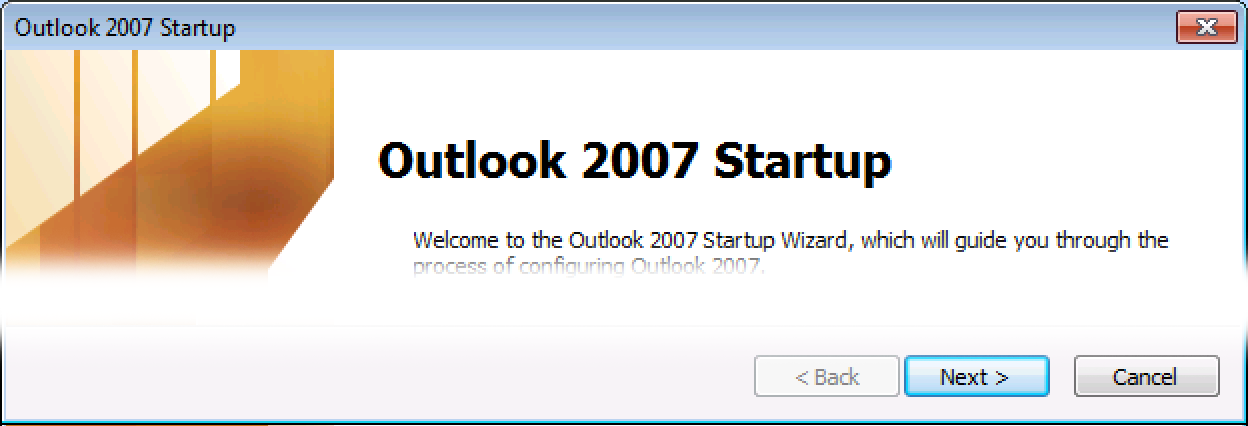
- Select Yes, and click Next.
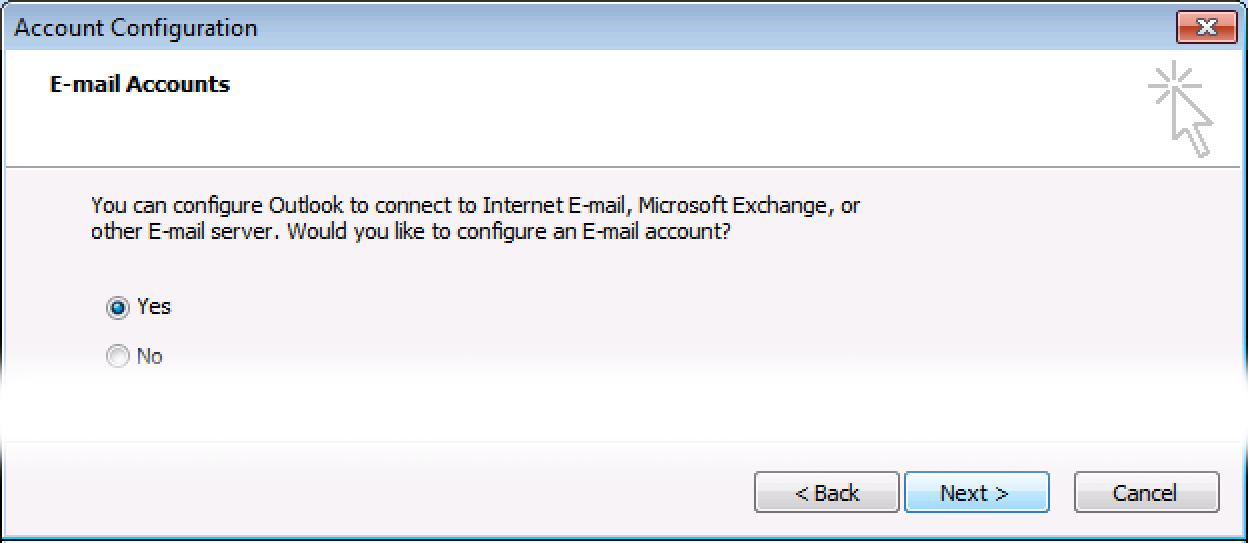
- At the bottom of the window, click Manually configure server settings or additional server types, and click Next.

- Make sure Microsoft Exchange, POP3, IMAP, or HTTP is selected, and click Next.
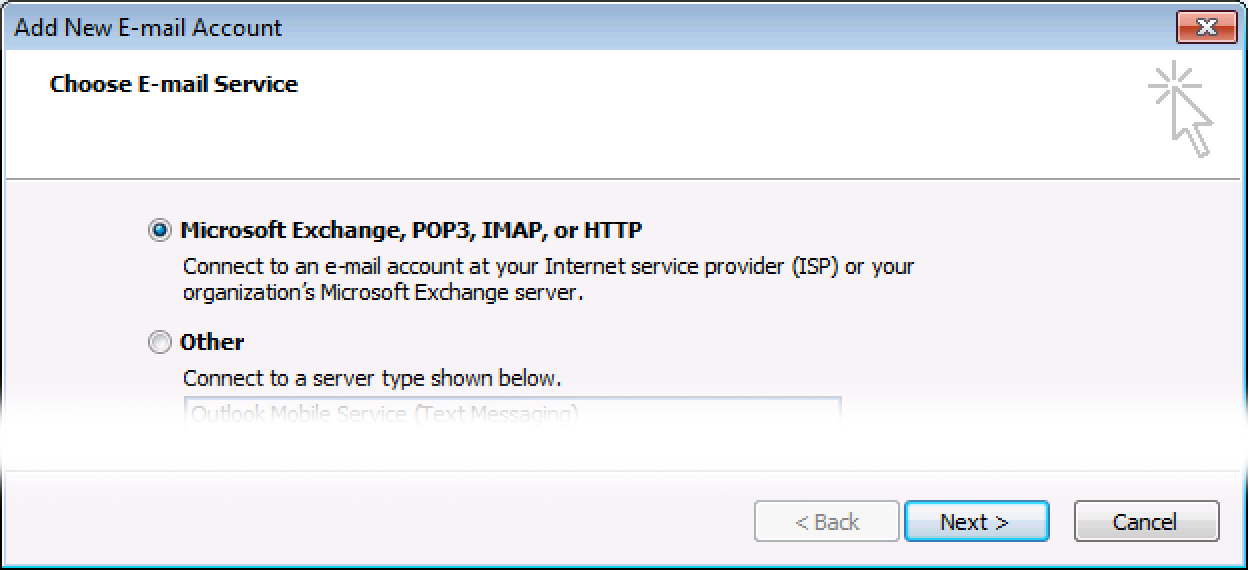
- Click Next.
- If you've already set up an email address Outlook 2007, you'll see the inbox screen.
- Click the Tools menu, and select Account Settings.
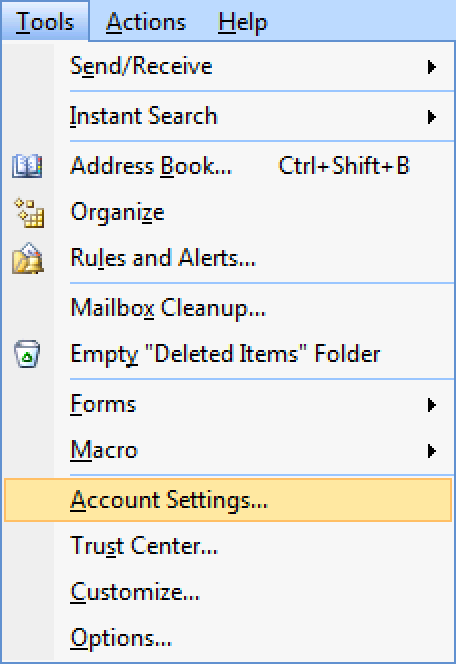
- Click New.
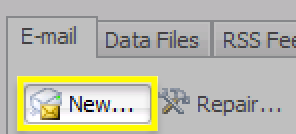
- Make sure Internet E-mail is selected, and click Next.
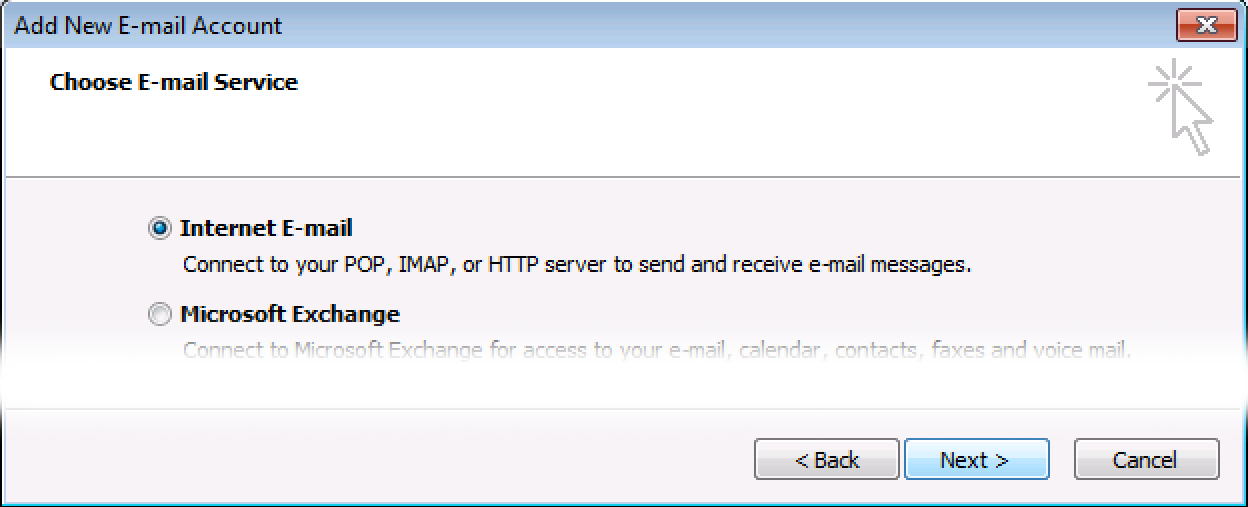
- Click the Tools menu, and select Account Settings.
- Enter your Workspace email details.
Field What to enter Your Name The name you want to show as the From display, on your emails E-mail Address Your Workspace email address Account Type Select IMAP or POP, depending on your account. How do I know if my account is IMAP or POP? Incoming mail server, Outgoing mail server (SMTP) Enter the servers shown in your Email Setup Center. User Name Your full Workspace email address, again Password Your Workspace email password Remember password Make sure this option is checked 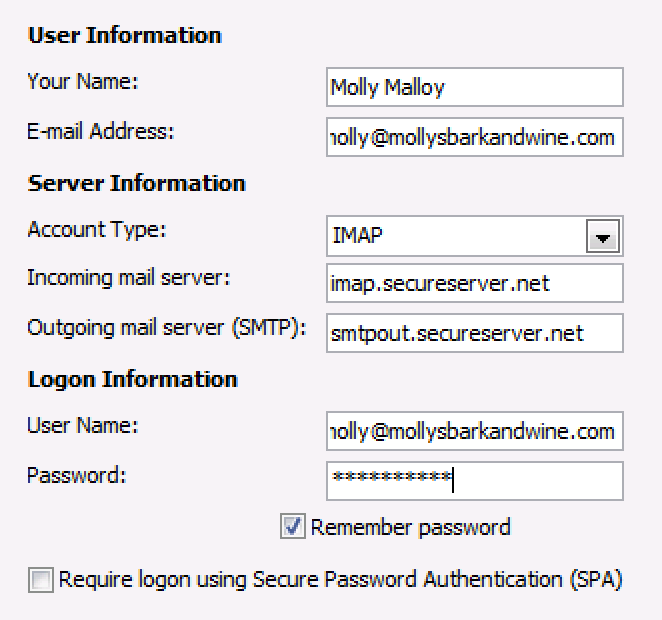
- On the right, click More Settings...
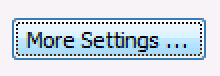
- Go to the Outgoing Server tab.
- Check My outgoing server (SMTP) requires authentication.
- Select Log on using, and enter your Workspace email details.
Field What to enter User Name Your full Workspace email address, one more time Password Your Workspace email password, again Remember password Make sure this option is checked 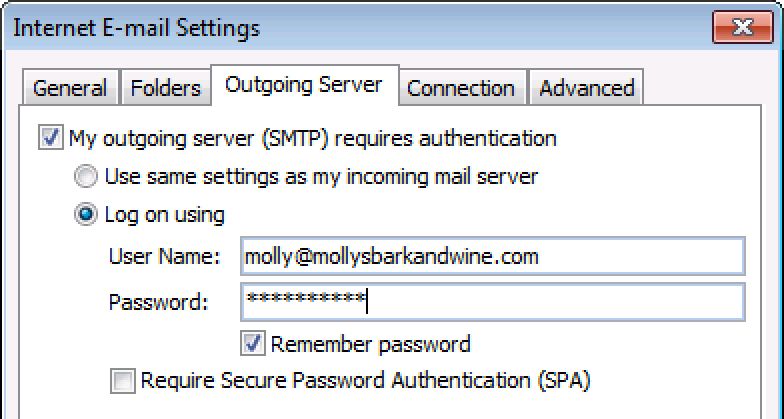
- Click OK.

- Back on the email details page, click Next.

- When your email set up is finished, you will see a screen that says Congratulations! Click Finish.
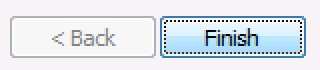
Next Step
- Send yourself a test email message from your webmail, to be sure your email is set up correctly. When you receive it, reply from Outlook, so you can test your outgoing server settings, too.
More Info
- Set up your Workspace email on your phone:
- Outlook 2007: Troubleshooting
- See your SMTP relays
- What is the difference between POP and IMAP?
As a courtesy, we provide information about how to use certain third-party products, but we do not endorse or directly support third-party products and we are not responsible for the functions or reliability of such products. Third-party marks and logos are registered trademarks of their respective owners. All rights reserved.
Domain Registration
Pay less for website domain names. Register your own .com, .net or .org for as low as $10.18 per year. We have everything you need to get online with your new domain.Website Builder
Build an amazing website in just under an hour with Website Builder. Take advantage of designs created just for your industry and then customize them to reflect your one-of-a-kind idea.Website Security
Protect your website and keep customers safe. Your comprehensive Website Security solution. Get peace of mind by securing your websites.cPanel Hosting
Everything needed to give your website the high-performance home it deserves. Protect transactions and secure your customer's data with a SSL Certificate
Copyright © 2005 - 2024. All rights reserved.
Privacy Policy
