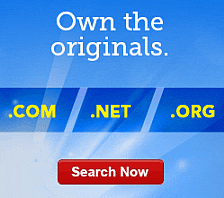Uploading Files in Website Builder v7
NOTE: This article is for Website Builder version 7. Your version displays at the top of the screen when you log in to your Website Builder account. Not using version 7? See, Uploading and Linking to Files in Website Builder v 6.
Website Builder v7 lets you upload your own audio, video, document, and image files, so your website visitors can download them.
There are essentially two methods to upload files to your WSB v7 website. The first option is to simply drag the file from your local drive and drop it on to the design canvas of your chosen page. This creates an editable button for visitors to download the file. The second option is to create a button and link a file to it.
To Add Files in Website Builder v7
- Log in to your Website Builder account.
- Click Edit Website.
- Drag and drop
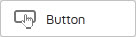 onto the design canvas, select the button, and then click Edit. The Properties window displays.
onto the design canvas, select the button, and then click Edit. The Properties window displays. - Next to Label, enter the text you want to display on the button.
- Next to Link, click the dropdown menu, and then click Upload. If you've already uploaded the file, you can select it from the displayed list.
- Browse to find the file on your local drive or drop it on to the screen.
- Click Insert.
NOTE: Uploads are limited to 10MB per file and 1GB per Website (images are limited to 5000 pixels by 5000 pixels). You can upload any file type except: .htm, .html, .htmlx, .js, .asp, .aspx, .mht, .php, .exe, .gem, .xpi, and .dll.
To see your changes online, you must publish your website.
For more information about Website Builder v7, see Designing Pages with Website Builder v7.