GoWebsite provides Domain Registration,
Website Hosting,
On-Line Shopping Carts,
SEO, WordPress
Hosting, Email Accounts,
SSL Certificates,
Website Builder & other
Web Development Products.
Free setup! Speak with us anytime: 480-624-2500
Free setup! Speak with us anytime: 480-624-2500
Access My Guest Book or Calendar
Looking for your Guest Book and Calendar? Not to worry: They're still available, but the process has changed somewhat. Here's how to find them both using our updated Website Builder v6 log in process.
- Log in to your GoWebsite account.
- In the My Products page's Website Builder/InstantPage section, select the account you want to open and click Manage.
The Website Builder/InstantPage section only displays five accounts at a time, so you may need to click > to see the rest of your accounts.
- When the Site tab displays, click Design Your Pages near the center of the page.
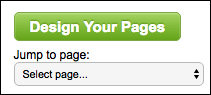
- In the top-right, click the Page menu and choose your calendar or guest book page. (Its name will vary depending on what you previously named it.)
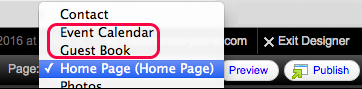
- Double-click the calendar or guest book and make your changes.
- Follow the prompts to apply the changes and close the editing window.
Next Step
More Info
Domain Registration
Pay less for website domain names. Register your own .com, .net or .org for as low as $10.18 per year. We have everything you need to get online with your new domain.Website Builder
For as little as $3.89 per month you can build your Website online with Website Builder using our easy to use professional templates. Play Video - Demo
Quick Shopping Cart
Build and run your own successful online store in minutes. You're just five easy steps away! Shopping Cart works with Google® and eBay® Play Video
Website Hosting
Everything needed to give your website the high-performance home it deserves. Protect transactions and secure your customer's data with a SSL Certificate
Copyright © 2005 - 2020. All rights reserved.
Privacy Policy
