Adding Google Analytics Code to Website Builder v7
NOTE: This article is for Website Builder version 7. Your version displays at the top of the screen when you log in to your Website Builder account. Not using version 7? Search for Website Builder version 6 articles.
Google® Analytics lets you monitor visitors to your website by adding unique HTML code to your Website. This service requires a Google Analytics account.
To Add Google Analytics code to Website Builder
- Follow Google's instructions to create a Google Analytics account.
- Copy the HTML code (Tracking ID) Google Analytics generates (more info).
- Log in to your Account Manager.
- Next to the account you want to use, click Manage.
- Click Edit Website, then click the three-bar icon (Manage Settings) and select Site Settings.
- Select the Site-wide Code tab, and then paste the HTML code into the top text entry field.
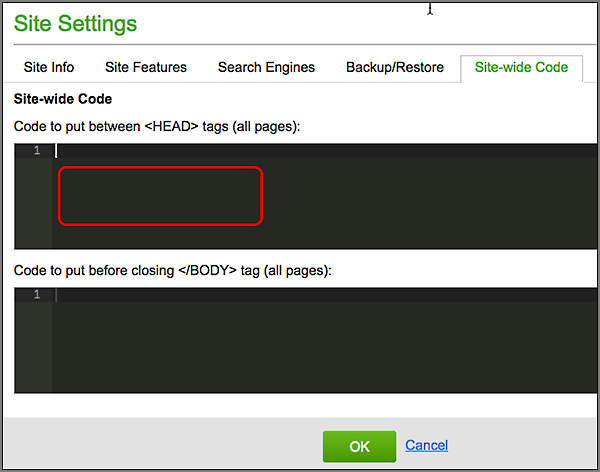
- Click OK, and then click Publish.
NOTE: Once you complete the steps above, you should see data in your Analytics account within 24 hours.
NOTE: For a linked list of Website Builder v7's other major tasks, see Using Website Builder v7.
