Free setup! Speak with us anytime: 480-624-2500
Change a CNAME Record
A CNAME (Alias) record points to an A (Host) record. You can create multiple CNAME records and point them to an A record. The most common CNAME records are the subdomains www and ftp.
CNAME records make your DNS data easier to manage. If you change the IP address of an A record, all CNAME records pointed to that A record automatically follow the new IP address. The alternative solution, multiple A records, is not as simple as using CNAME records.
- Log in to your GoWebsite account.
- Next to Domains, click Manage.
How you now access the DNS manager will depend on the view of your account:
If your domain is registered at another company, see the Domains registered at another company section below for instructions.
Card View
In Card View, your account will look something like this:

- Select the domain name you want to use, click
 (Settings) and select Manage DNS.
(Settings) and select Manage DNS. - On the Records list, next to CNAME, click the
 (pencil icon) and make any necessary changes.
(pencil icon) and make any necessary changes. - Click Save when finished.
List View
In List View, your account will look something like this:

- Click on the domain name you want to use.
- Select the DNS Zone File tab.
- Click Edit:
- On the Records list, next to CNAME, click the
 (pencil icon) and make any necessary changes.
(pencil icon) and make any necessary changes. - Click Save when finished.
Domains registered at another company
- From the top menu, click the DNS tab, and select Manage Zones.
- Enter the domain name you want to use and click Search.
- On the Records list, next to CNAME, click the
 (pencil icon) and make any necessary changes.
(pencil icon) and make any necessary changes. - Click Save when finished.
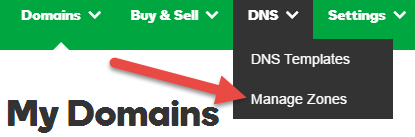
Next Step
Domain Registration
Pay less for website domain names. Register your own .com, .net or .org for as low as $10.18 per year. We have everything you need to get online with your new domain.Website Builder
For as little as $3.89 per month you can build your Website online with Website Builder using our easy to use professional templates. Play Video - Demo
Quick Shopping Cart
Build and run your own successful online store in minutes. You're just five easy steps away! Shopping Cart works with Google® and eBay® Play Video
Website Hosting
Everything needed to give your website the high-performance home it deserves. Protect transactions and secure your customer's data with a SSL Certificate
