GoWebsite provides Domain Registration,
Website Hosting,
On-Line Shopping Carts,
SEO, WordPress
Hosting, Email Accounts,
SSL Certificates,
Website Builder & other
Web Development Products.
Free setup! Speak with us anytime: 480-624-2500
Free setup! Speak with us anytime: 480-624-2500
Change a Page Name
You can change the name of any page on your Website.
- Log in to your GoWebsite account.
- In your Products list click Website Builder, and then click Manage next to the account you want to use.
- Click Edit Website.
- Click the page menu, and click the edit icon.
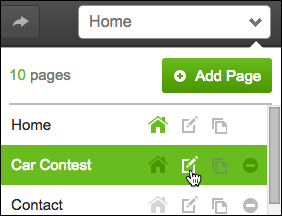
- In the Page name field, enter a new name for your page, and click Save.
- Click Publish, then click the confirmation window link to see the change live on your Website.
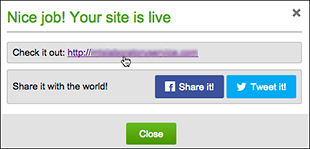
To set any page as the Home page, select it in the menu and click
 .
.
Next Steps
- See Organize pages with navigation menus to help customers browse your Website pages.
Related Links
Domain Registration
Pay less for website domain names. Register your own .com, .net or .org for as low as $10.18 per year. We have everything you need to get online with your new domain.Website Builder
For as little as $3.89 per month you can build your Website online with Website Builder using our easy to use professional templates. Play Video - Demo
Quick Shopping Cart
Build and run your own successful online store in minutes. You're just five easy steps away! Shopping Cart works with Google® and eBay® Play Video
Website Hosting
Everything needed to give your website the high-performance home it deserves. Protect transactions and secure your customer's data with a SSL Certificate
Copyright © 2005 - 2020. All rights reserved.
Privacy Policy
