GoWebsite provides Domain Registration,
Website Hosting,
On-Line Shopping Carts,
SEO, WordPress
Hosting, Email Accounts,
SSL Certificates,
Website Builder & other
Web Development Products.
Free setup! Speak with us anytime: 480-624-2500
Free setup! Speak with us anytime: 480-624-2500
Organize Pages with Navigation Menus
With multiple-page Websites, a navigation menu at the top of every page helps visitors find their way around. If you have lots of pages, add submenus.
- Log in to your Website Builder account.
- Click Edit Website.
- Click on your website's menu/navigation pane (without clicking any of its links) and click Settings.

- Use Edit Menu to drag and drop your pages in the order you want them to appear in the navigation menu.

- If you need to add more navigation/menu links, click Add link, enter a page title in the new, blank field and use the Destination menu or field to link the menu item to a new page.
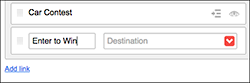
- To hide a menu (e.g. a sales page), click that item's eye icon.
- To create a submenu, click that item's indent icon. Or click on a menu item's dotted grid and drag the item under and to the right of another menu item.
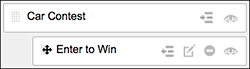
- Click Save to apply the changes and close the Edit Menu window.
- Take a look at your new menu.
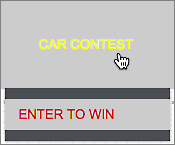
- If you need to change it, start again with Step 3. Once you're happy with the results, click Publish to update your Website online.
If your website does not yet have a navigation menu, click the Navigation tool in the left-hand toolbar and the menu is added to the page.![]()
Next Steps
More Info
Domain Registration
Pay less for website domain names. Register your own .com, .net or .org for as low as $10.18 per year. We have everything you need to get online with your new domain.Website Builder
For as little as $3.89 per month you can build your Website online with Website Builder using our easy to use professional templates. Play Video - Demo
Quick Shopping Cart
Build and run your own successful online store in minutes. You're just five easy steps away! Shopping Cart works with Google® and eBay® Play Video
Website Hosting
Everything needed to give your website the high-performance home it deserves. Protect transactions and secure your customer's data with a SSL Certificate
Copyright © 2005 - 2020. All rights reserved.
Privacy Policy
