GoWebsite provides Domain Registration,
Website Hosting,
On-Line Shopping Carts,
SEO, WordPress
Hosting, Email Accounts,
SSL Certificates,
Website Builder & other
Web Development Products.
Free setup! Speak with us anytime: 480-624-2500
Free setup! Speak with us anytime: 480-624-2500
Edit a DS Record
You can edit any of your DS records at any time.
- Log in to your GoWebsite account.
- Next to Domains, click Manage.
- You must be in the list view of your account in order to edit DS records. In the upper right corner of your account, choose the list view:
- Select the domain name you want to update the DS record for.
- On the Settings tab, under DS Records, click Manage:
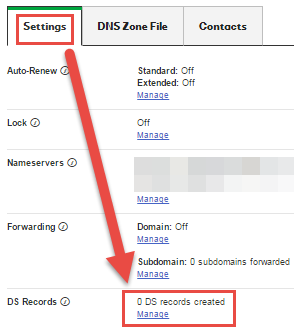
TIP: You can manage DNSSEC services for only one domain name at a time.
- Click Edit to change any relevant information.
- We validate the updated DS record information you enter by searching the key tag on the DNS server to verify that it is DNSSEC-enabled.
- If we find an error, you have the following options:
- To Override the Error and Confirm the Entries — Select I understand that continuing with errors..., and then click OK.
Your Web page might not resolve if you store the invalid DS record information.
- To Correct the Entries Before Continuing — Click Previous to return to the entry screen and correct the entries.
- To Exit Without Saving the Entries — Click Cancel, and then click OK.
- To Override the Error and Confirm the Entries — Select I understand that continuing with errors..., and then click OK.
- If we do not find errors, click Next, and then click OK twice.
- If we find an error, you have the following options:
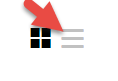
Next step
Domain Registration
Pay less for website domain names. Register your own .com, .net or .org for as low as $10.18 per year. We have everything you need to get online with your new domain.Website Builder
For as little as $3.89 per month you can build your Website online with Website Builder using our easy to use professional templates. Play Video - Demo
Quick Shopping Cart
Build and run your own successful online store in minutes. You're just five easy steps away! Shopping Cart works with Google® and eBay® Play Video
Website Hosting
Everything needed to give your website the high-performance home it deserves. Protect transactions and secure your customer's data with a SSL Certificate
Copyright © 2005 - 2020. All rights reserved.
Privacy Policy
