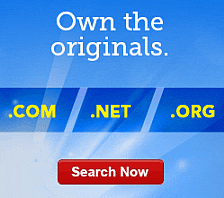Glossary for the Campaign Editor in Express Email Marketing
You can use the command buttons in the Express Email Marketing® campaign editor to modify text. Here is a list of the buttons and what they do:

| Icon | Tool Tip | Description |
 |
Font family | Sets the font typeface. |
 |
Font size | Sets the font size. |
 |
Select text color | Changes the foreground color of the selected text. Click Add Hex Color to add a new color. |
 |
Select background color | Changes the background color of the selected text. Select a color, and then click Apply. |
 |
Change cell background color | Changes the background color of the selected cell. Select the color, and then click Apply. |
 |
Bold (CTRL+B) | Applies bold formatting to selected text. |
 |
Italic (CTRL+I) | Applies italic formatting to selected text. |
 |
Underline (CTRL+U) | Applies underline formatting to selected text. |
 |
Strikethrough | Applies strikethrough formatting to selected text (Internet Explorer® and Firefox® only). |
 |
Unordered list | Creates a bulleted list from the selection (Internet Explorer and Firefox only). |
 |
Ordered list | Creates a numbered list from the selection (Internet Explorer and Firefox only). |
 |
Outdent | Indents paragraphs to the left (Internet Explorer and Firefox only). |
 |
Indent | Indents paragraphs to the right (Internet Explorer and Firefox only). |
 |
Align left | Aligns the selected paragraph to the left. |
 |
Align center | Aligns the selected paragraph to the center. |
 |
Align right | Aligns the selected paragraph to the right. |
 |
Paste as Plain Text | Pastes the copied text without pasting the images, formatting, and other non-text elements. |
 |
Paste from Word | Pastes copied content from Microsoft® Word without pasting the hidden coding. |
 |
Insert horizontal ruler | Inserts a horizontal line at the cursor position (Internet Explorer and Firefox only). |
 |
Insert/edit link | Inserts or edits a link. Select the linked text, and then click this button. A window displays that lets you enter details about the link. |
 |
Unlink | Deletes a link. Highlight the linked text, and then click this button. |
 |
Insert/replace image | Opens the Image Gallery. You can select images from a stock gallery or from images you upload. See Working with the Image Gallery in Express Email Marketing for more information. |
 |
Image Map Editor | Opens the Image Map Editor. You can create clickable areas in the image. |
 |
Undo (CTRL+Z) | Reverses the last change you made to your campaign. |
 |
Redo (CTRL+Y) | Repeats the last change you made, which you previously reversed. |
 |
Toggle spellchecker | Turns spellchecker on or off. See Checking for Spelling Errors for more information. |
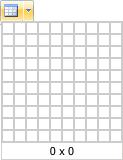 |
Create table | Inserts a table into the campaign. Define the number of columns and rows by highlighting the appropriate grids. |
 |
Table row properties | Opens a window that lets you define table row properties. You can define alignment, class, height, ID, style, language direction, language code, background image, and background color. |
 |
Table cell properties | Opens a window that lets you define table cell properties. You can define alignment, cell type, scope, width, height, class, ID, style, language direction, language code, background image, border color, and background color. |
 |
Insert row before | Inserts a row above the selected row. |
 |
Insert row after | Inserts a row below the selected row. |
 |
Delete row | Deletes the selected row. |
 |
Insert column before | Inserts a column to the left of the selected column. |
 |
Insert column after | Inserts a column to the right of the selected column. |
 |
Delete column | Deletes the selected column. |
 |
Split merged table cells | Splits table cells that you previously merged. |
 |
Merge table cells | Merges table cells together to create a single cell. |
 |
Subscript | Changes your text to subscript for adding scientific notation. |
 |
SuperScript | Changes your text to superscript for adding scientific notation. |
 |
Insert date | Inserts current date (Internet Explorer and Firefox only). |
 |
Insert time | Inserts current time (Internet Explorer and Firefox only). |
 |
Insert custom character | Inserts the selected special character: |
 |
Copy | Copies the selected content to the clipboard. |
 |
Cut | Deletes the selected content from the campaign. |
 |
Find | Finds and replaces text in the editor's content area. |
 |
Insert Survey Link | Inserts a link to the survey you select. See Adding a Survey Link to Your Website for more information. |
 |
Insert Sign Up Form Link | Inserts the link to your Contact sign-up form. See Working With Sign-Up Forms in Express Email Marketing for more information. |
 |
Insert personalization placeholder | Opens the Personalization Builder, which lets you personalize your campaign mailing. For example, you can add a greeting that includes the Contact's name, such as "Dear John Smith." |
 |
Save | Saves the campaign in its current state. |
 |
Remove formatting | Deletes all coding from your content. Use this to delete hidden code from your formatting that might be causing display issues. |
 |
Cleanup messy code | Deletes unnecessary coding from your content. Cleaning up messy code reduces page errors and increases load performance. |
 |
Toggle guidelines/invisible elements | Turns the guidelines and template framing on or off. |
 |
Opens a window to identify a printer to print the campaign on. | |
 |
Toggle fullscreen mode | Turns fullscreen viewing on or off. |
 |
Edit HTML source | Opens the HTML Source Editor so you can make changes to the code. |
| Social media icons | Adds Facebook® and Twitter® icons in your campaign's footer so Contacts can share with their friends and contacts. | |
 |
Clean Up Spacing | Available with Internet Explorer® only — Removes any white space that the editor adds when you make changes to a campaign. |