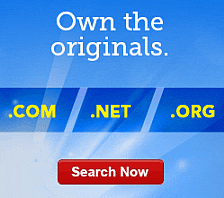I cannot read my email messages.
If you are unable to read your email messages, firewall software settings might be preventing Workspace Webmail from working properly. To use all the features of Workspace Webmail, you might have to change your firewall or pop-up blocker security settings. Use the following recommendations to troubleshoot your email.
To Change Your Firewall Security Settings
You might need to change your firewall or pop-up blocker security settings in order for Workspace Webmail to work properly. If you have one of the following security software programs, follow the link to the instructions and adjust your settings.
- Changing Norton Security Settings to Allow Workspace Email.
- Changing eTrust EZ Firewall to Allow Workspace Email.
- Changing ZoneAlarm Security Settings to Allow Web-Based Email.
- Changing Kerio Software to Allow Web-Based Email.
- Changing Proxomitron to Allow Workspace Email.
If you are operating another firewall or pop-up blocker program, adjust the settings to allow pop-up blockers from Workspace Webmail or add http://email.secureserver.net to your list of approved Websites.
To Clear your Browser's Cache
You must clear your browser's cache and restart your browser for the new settings to take effect.
Clearing Your Cache in Google Chrome™
- Open the Tools menu, and select Clear Browsing Data.
- Select Empty the cache.
- From the Clear data from this period list, select Everything.
- Click Clear Browsing Data.
Clearing Your Cache in Internet Explorer®
- Open the Tools menu, and select Internet Options.
- Click on the General tab in the dialog box.
- Under Temporary Internet files, click Delete Files.
- Check the box next to Delete all offline content.
- Click OK.
Clearing Your Cache in Mozilla Firefox®
- Open the Edit menu, and select Preferences.
- Expand the Advanced menu by clicking on the plus sign (+).
- Select Cache, and click Clear Cache.
- Click OK.
Clearing Your Cache using Firefox on a Macintosh®
- Open the Tools menu, and select Clear Recent History.
- In the Details list, select Cache, and any other private data you want to delete.
- Click Clear Now.
Clearing Your Cache using Netscape®
- Open the Edit menu, and select Preferences.
- Expand the Advanced menu by clicking on the plus sign (+).
- Select Cache, and click Clear Cache.
- Click OK.
- Open the Safari menu.
- Select Empty Cache.
- In the Dialog box, click Empty.