GoWebsite provides Domain Registration,
Website Hosting,
On-Line Shopping Carts,
SEO, WordPress
Hosting, Email Accounts,
SSL Certificates,
Website Builder & other
Web Development Products.
Free setup! Speak with us anytime: 480-624-2500
Free setup! Speak with us anytime: 480-624-2500
Moving Text from V6 to V7
Once you buy the latest version of Website Builder, you'll want to move your v6 content to your new v7 Website. The v6 content will not be accessible after you publish the new Website.
Depending on your Website's size, this manual process can take a while. You may want to check out Options to migrate my website.
- Use your Web browser to display your published v6 Website. (In other words, don't launch the Website Builder v6 program.)
- In a separate browser window, log in to your GoWebsite account.
- In your Products list click Website Builder, and then click Manage next to your new account (not your v6 account).
- When your new Website Builder launches, select a theme for your new Website.
- Create some empty pages to which you'll move content from your v6 Website. (See Add A Page.)
- Create a text box on one of the new pages by clicking the Text tool in the left-hand toolbar. Drag the text box if you need to reposition it.
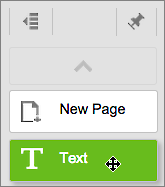
- Switch to your v6 Website's tab/window, select the text on a page, and use Cntrl/Command+C to copy it.
- Switch back to the tab/window displaying your new Website Builder Website, select the text box's placeholder text, and use Cntrl/Command+V to replace it with the text copied from your v6 Website.
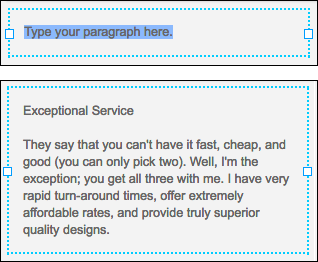
- Repeat these steps on each page of your v6 Website until you've copied all the text to your new Website.
Besides moving text, you'll also need to re-upload your v6 Website's images to your new Website. See Add image and Adding image slideshows and photo galleries.
- Because the v6 version (and its content) will no longer be available after you publish your v7 Website, double-check to make sure you have copied over everything from the old Website.
- After confirming that you've moved everything to the new Website, you can publish it. (See Publish your website.
No need to spend a lot of time creating perfect pages — the goal is to move your v6 content over to the new Website as simply as possible. You can rename and polish your v7 pages later on if you like.
Next Step
More Info
- Unlike Website Builder v6, Website Builder's current version doesn't preserve your content when you switch themes. See Change themes.
Domain Registration
Pay less for website domain names. Register your own .com, .net or .org for as low as $10.18 per year. We have everything you need to get online with your new domain.Website Builder
For as little as $3.89 per month you can build your Website online with Website Builder using our easy to use professional templates. Play Video - Demo
Quick Shopping Cart
Build and run your own successful online store in minutes. You're just five easy steps away! Shopping Cart works with Google® and eBay® Play Video
Website Hosting
Everything needed to give your website the high-performance home it deserves. Protect transactions and secure your customer's data with a SSL Certificate
Copyright © 2005 - 2020. All rights reserved.
Privacy Policy
