Uploading and Linking to Files in Website Builder v7
Website Builder v7 lets you upload your own audio, video, document, and image files, so your website visitors can download them.
There are essentially two methods to upload files to your WSB v7 website. The first option is to simply drag the file from your local drive and drop it on to the page of your chosen page. This creates an editable button for visitors to download the file. The second option is to create a button and link a file to it.
There's a 15MB limit for uploading or inserting non-media files. For more about other file types, see Are there limits on uploading images to Website Builder v7?.
Uploading and Linking to Files in Website Builder v7
- Log in to your Website Builder account.
- Click Edit Website.
- Select an existing button or drag and drop
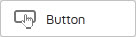 onto the design canvas, and select it.
onto the design canvas, and select it. - Click the button and choose Settings.

- In the Settings window, next to Label, enter the text you want to display on the button.
- Next to Link, click the red-arrow button to:
- Upload a new file by clicking Upload.

Use the File Manager window to browse to a file on your local drive or drag it into the manager window. An icon of the file is added to the File Manager window. Click to select the file and click Insert.

- Upload a new file by clicking Upload.
- Upload an existing file by selecting it in the list below Upload button.
- Delete a file, by clicking Upload and when the File Manager window appears, selecting the icon of the file you want to delete and clicking the Trash icon.

Click the x to close the window and return to your page. - If you want the file to open in a new window, select that checkbox below the Link field. After making your choices, click Save at the bottom of the Settings window and the window closes.
- Back on your page, click Publish and confirm your choice in the popup window by clicking Publish again.
- Once the page is published, click Close in the popup window.
- When your page reappears, click Preview to inspect the results of your changes.
