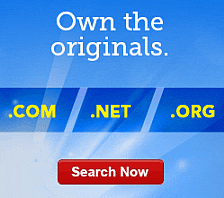Managing Links and Anchors in Website Builder
With Website Builder you can insert hyperlinks and anchors to your Web pages. You can add hyperlinks to text and images.
Inserting a Hyperlink
With Website Builder, you can insert hyperlinks into your content blocks.
To Insert a Hyperlink
- Log in to your Website Builder account.
- From the Design menu, click Launch Page Designer.
- If necessary, from the Page list, select the page you want to edit.
- Click the block you want to edit. Blocks are outlined in blue.
- Position your cursor where you want to add the hyperlink and highlight the text or image you want to make into a hyperlink.
- Click the Create Link icon. (The chain link icon.)
- From the Link to area, select one of the following:
- Email — Link to an email address.
- URL — Link to a website.
Note: You can also add other information by deleting the text in the URL and Email fields and adding your own information.
- Page — Create a hyperlink to another page in your website.
- Upload — Creates a hyperlink to a file.
Note: If you haven't uploaded the file you want to create a hyperlink to, you should upload the file first. For more information, see Uploading and Linking to Files.
- Anchor — Create a hyperlink to an anchor on your website.
- Open in new window — Sets the item to automatically open in a new window.
- Optional: To prevent search engines from factoring the hyperlink into their rankings, select No Follow.
- Click OK.
NOTE: To remove a hyperlink, you must delete the text or image containing the hyperlink.
Adding an Anchor
With Website Builder, you can add anchors to your Web pages.
You can use an anchor to link to a specific area on a page. You insert the anchor in the area you want to link to, and then you can add a hyperlink to that anchor. When visitors click the hyperlink, they are taken to the area on the page where you inserted your anchor.
To Add an Anchor
- Log in to your Website Builder account.
- From the Design menu, click Page Designer.
- If necessary, from the Page list, select the page you want to edit.
- Click the block you want to edit. Blocks are outlined in blue.
- Position your cursor where you want to add the anchor.
- Click the Create Anchor icon.
- In the Anchor Name field, enter the name you want to assign to the anchor.
- Click OK.
Linking to an Anchor
With Website Builder, you can link to the anchors on your Web pages.
To Link to an Anchor
- Log in to your Website Builder account.
- From the Design menu, click Page Designer.
- If necessary, from the Page list, select the page you want to edit.
- Click the block you want to edit. Blocks are outlined in blue.
- Position your cursor where you want to add the hyperlink and highlight the text or image you want to make into a hyperlink.
- From the formatting toolbar, above the header, click the Create Link icon. (The icon with the globe)
- Select Anchor.
- Select the name of the anchor you want to link to.
- Click OK.
NOTE: You cannot link to anchor in the same block as the hyperlink.