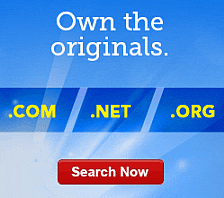Adding Form Elements to Website Builder
Website Builder gives you the tools you need to build a form that visitors can complete and submit. You can choose from a form template, build your own custom form, or a combination of both.
After adding a form, you can add form elements to it, such as a drop-down list, a radio button, a calendar selector, or a text box.
To Add a Form Element
- Log in to your Website Builder account.
- Click Design Your Pages.
- If necessary, from the Current Page menu, select the page that you want to modify.
- Select the content block that contains the form, and then click on the form you want to edit.
- Click the gear icon, and then select Edit Form.
- From the Insert Field list, select one of the following:
- Text Box — Adds a text box to the form.
- Text Area — Adds a text area to the form, which is larger than a text box.
- Radio Button — Adds a radio button for selecting form options.
- Check Box — Adds a check box for selecting form options.
- List — Adds a list to the form.
- Normal Button — Adds a generic button the form.
- Submit Button — Adds a submit button to your form.
- Reset Button — Adds a button that lets the user clear the information entered in the form.
- Date Selector — Adds a calendar to the form to select dates.
- Captcha — Adds a captcha code generator to the form.
- Click Add.
- Enter a label for the new element.
- Click OK.