GoWebsite provides Domain Registration,
Website Hosting,
On-Line Shopping Carts,
SEO, WordPress
Hosting, Email Accounts,
SSL Certificates,
Website Builder & other
Web Development Products.
Free setup! Speak with us anytime: 480-624-2500
Free setup! Speak with us anytime: 480-624-2500
Change My Site Background
It's simple to change your site's background settings — as long as you don't confuse them with your page background settings. Here's the difference: the Site background surrounds the Page background.
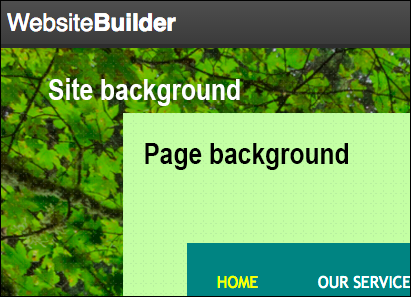
- Log in to your GoWebsite account.
- In your Products list click Website Builder, and then click Manage next to the account you want to use.
- Click Edit Website.
- Click near the edge of any page and click Background in the pop-up window.
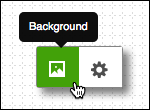
- In the Website Background Settings window, you change these options:
Site Background Settings Color Click the color picker, and then select the color you want to use. If you want your background to transition between multiple colors, select Gradient. Image To change your website's background to an image, click Change, and then upload an image from your computer or select a stock image. You can also import an image from your Facebook® or Instagram® account. For more information about images, see Add image. Alignment Click the arrows to obtain the position you want for your background image. Repeat To pattern your background image vertically, horizontally, or both, use the drop-down menu to select how you want your background image to repeat. Scrolling If you want the background image to scroll in tandem with your page, select Scroll background with page. - When you're finished making changes, click Save.
The change is applied to your entire Website.
- Click Publish to update your Website online.
Next Steps
More Info
Domain Registration
Pay less for website domain names. Register your own .com, .net or .org for as low as $10.18 per year. We have everything you need to get online with your new domain.Website Builder
For as little as $3.89 per month you can build your Website online with Website Builder using our easy to use professional templates. Play Video - Demo
Quick Shopping Cart
Build and run your own successful online store in minutes. You're just five easy steps away! Shopping Cart works with Google® and eBay® Play Video
Website Hosting
Everything needed to give your website the high-performance home it deserves. Protect transactions and secure your customer's data with a SSL Certificate
Copyright © 2005 - 2020. All rights reserved.
Privacy Policy
