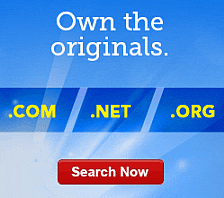Editing Image Properties in Website Builder
With Website Builder, you can change image properties such as size and the way they display.
To Edit Image Properties
- Log in to your Website Builder account.
- From the Design menu, click Page Designer .
- If necessary, from the Select Page list, select the page you want to edit.
- Click the block you want to edit. Blocks are outlined in blue.
- Select the image you want to edit.
- Go to the gear icon, and then click Edit Image.
- To select a different size, select Resize, and then do the following:
- To keep the image proportions the same, select Keep Image Proportions.
- In the Width and Height fields, specify the dimensions, and then click Apply.
- Click Properties, and then do the following:
- In the Alt tag field, specify any text you want to display on your image.
NOTE: You can enter up to 93 characters in the Alt tag field.
- To add image padding, in the Vertical Padding and Horizontal Padding fields, specify the amount of padding in pixels.
- In the Image Position area, select an option for positioning text around the image also called text wrapping.
- In the Border Width field, specify the width of your border in pixels.
- From the Border color section, click the color palette, select a color for your border, and then click Select.
- In the Alt tag field, specify any text you want to display on your image.
- Click Apply.
- To save all changes, click Save.