GoWebsite provides Domain Registration,
Website Hosting,
On-Line Shopping Carts,
SEO, WordPress
Hosting, Email Accounts,
SSL Certificates,
Website Builder & other
Web Development Products.
Free setup! Speak with us anytime: 480-624-2500
Free setup! Speak with us anytime: 480-624-2500
Link Image
You can add a hyperlink to any image, which will trigger a web page to open whenever it’s clicked.
- Log in to your Website Builder account.
- Click Edit Website.
- Click the page menu to choose a page where you want to link text.
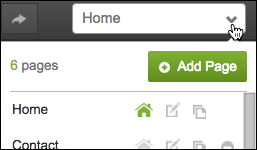
- Click the image and select Settings.
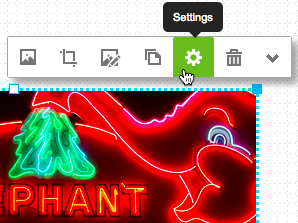
- In the Link section, click the Destination menu to select a page on your Website, or type a web address (URL) into the Destination field.
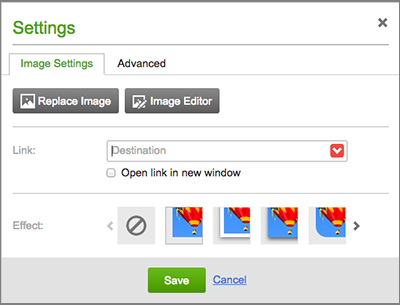
You can also use the Destination menu's Upload option to link an image to a downloadable file. See More Info below.
- Click Open link in new window if you want the viewer's Web browser to leave your Website open in the original window.
- Click Save to close the Settings window.
- Click Publish to update your Website online.
Next Steps
More Info
Domain Registration
Pay less for website domain names. Register your own .com, .net or .org for as low as $10.18 per year. We have everything you need to get online with your new domain.Website Builder
For as little as $3.89 per month you can build your Website online with Website Builder using our easy to use professional templates. Play Video - Demo
Quick Shopping Cart
Build and run your own successful online store in minutes. You're just five easy steps away! Shopping Cart works with Google® and eBay® Play Video
Website Hosting
Everything needed to give your website the high-performance home it deserves. Protect transactions and secure your customer's data with a SSL Certificate
Copyright © 2005 - 2020. All rights reserved.
Privacy Policy
